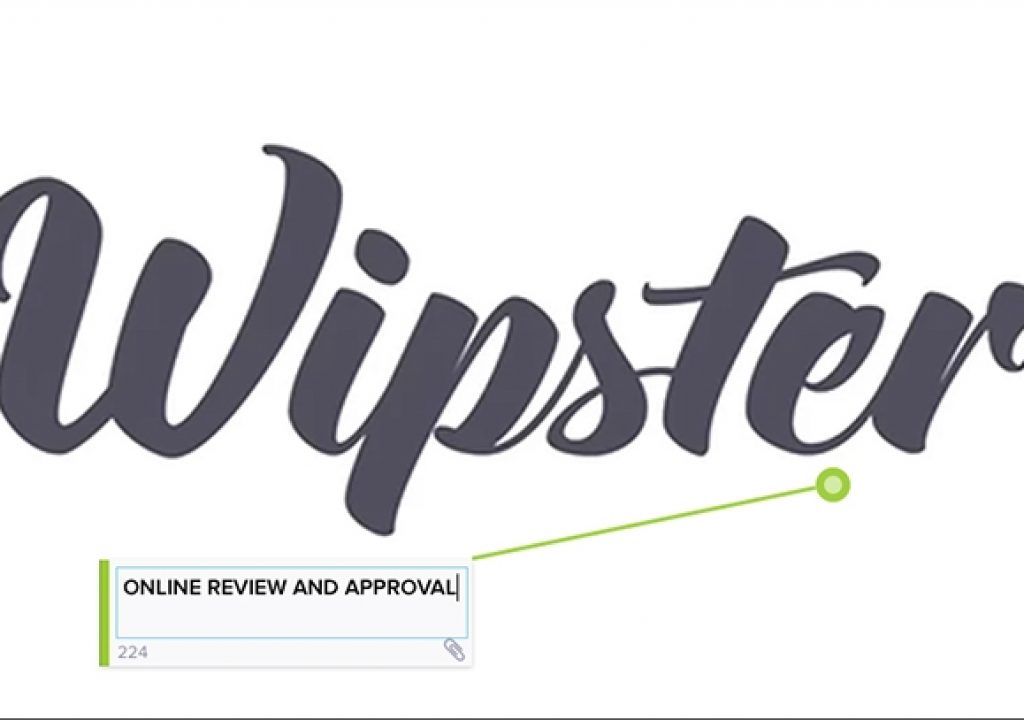There have been a couple of great articles here on PVC in the last little while about Review and Approval. Scott Simmons had an article that focused on the Review and Approval options for you out there, and Dorian Heller had posted has look at Wipster. Well, with this review, I hope to take Dorian’s great review, and expand on it with my own take on Wipster, and look at not only the product itself, but the man behind it, Rollo Wenlock, Wipster’s CEO, and his vision for the company.
I’ll be honest with you. I’ve never been a big fan of Review and Approval sites on the internet, as it’s been my experience that they look cool, but in the end, it always just seems easier to send the client a quicktime via Hightail, as the Review and Approval sites just seem like so much work, for something that could be done a lot faster with a simple QT file, and a super long e-mail from the client telling me all the changes that need to be made. So about a month ago, when a PR friend of mine contacted me and told me that there was a super cool, simple to use, and super effective Review and Approval site, he got my interest piqued.
It’s called Wipster. I know, kind of an interesting name for a Review and Approval site, so the first thing I did before having a phone brief with them was do my due diligence. They’re new, and when I say new, I’m talking about March of 2014 new. The Sundance Film Festival is where they made their debut, but there was a lot going on at Wipster before their first public appearance. They were in beta for over a year before launch, but even before that, Wipster was chosen by Microsoft (out of 50,000 other companies) to be part of the Bizspark program. What does that mean? Well, Microsoft BizSpark is a global program for startups that provides free software, support and visibility to help startups succeed. Needless to say, having Microsoft give you background support, let’s you concentrate on what’s important. The product. To be honest, I’d never heard of Bizspark. To quote Microsoft’s website:
BizSpark gives startups access to current, full-featured Microsoft software development tools, platform technologies, and server products to build software applications. BizSpark startups also get up to $3700 per year of Microsoft Azure, Microsoft’s open cloud platform. BizSpark startups become part of the BizSpark ecosystem, giving them access to investors, advisors and mentors and unique and valuable offers to help run their business, find talent and find financial help. Startups also get access to technical, product and business training & support.
BizSpark members get marketing visibility to help promote their business.
Very nice! But let’s be real. All that doesn’t help if the idea stinks. And believe me. It doesn’t. How are we used to doing Reviews and Approvals now? We take a video that we’ve edited. We export it from our NLE, we either upload it to YouTube or Vimeo. Client writes a super long list of notes with time reference. They send it to us. We have to print it out, as it’s a pain to be constantly switching back and forth between our e-mail and our NLE. Repeat for every project we work on. Annoying and tedious. Review and Approval needs to be easier than this…..and it is!
What’s the idea behind Wipster? Rollo Wenlock, CEO of Wipster, said it best when he talked about how he came up with the idea for Wipster. He was holding his baby daughter, looking out the window as the sun was coming up. He noticed all the dirt and grime on the window, slightly obscuring the view. It was then that he thought that Review and Approval should work the same. Why couldn’t you put comments on the screen, over top of the video (much like the dirt and grime was over his view of the rising sun), to make the whole process more visual and, to be honest, so simple for everyone not just the computer savy.
So, in a nutshell, that’s how Wipster works. Add your comments on the screen overtop of your video. Now, I’m going to get more into detail on the specifics shortly, but first I want to tackle the first question that everyone always asks. How much does it cost?
PRICE
Here we go. This is where most companies tell you it’s going to be a ton of money based on how much you upload or how long your content is. Well, what if I told you that it wasn’t like that at all. What if I told you that Wipster is free. Yep. That’s right free! Now, of course there are limitations to the free account. Here’s what you get for absolutely nothing.
- Upload 15 mins per month
- Refer friends for more minutes
- Unlimited video sharing
- Single user
Okay, so to be more specific about the details of the free account, you get 15 minutes of uploads per month. If you go over, you’ll be prompted to upgrade your account (we’ll get to that in a minute). If you refer your colleagues, you’ll earn an extra five minutes of content time up to an extra twenty-five minutes of time (40 minutes in total), but you need to keep referring, as that extra time will reset every month. You can share your video with as many people as you want, but only you will have access to the account. No other team members allowed.
Now, if things in your business are booming, you might need to take things to the next level, which is $25 per month, which is pretty reasonable.
- Upload 100 mins per month
- Unlimited video sharing
- Single user
- Own branding
Now, as you can see there are two main differences here. First, you get 100 minutes, but secondly, you can now add all your own branding to your Review and Approval correspondences. I’ll show you what I mean by that in the next section. The next levels up add more time, and the ability to add more team members to the review and approval process. You can get more information about the higher up plans at www.wipster.io . Now, of course, there are no contracts and you can cancel your plan at any time, but let’s be honest. If you’re working with the free plan, what do you need to cancel? Nothing. Also, keep in mind that everything with Wipster is cloud-based, so there’s no software to install or update, and you also get free customer support, even with the free plan.
HOW DOES IT WORK?
Okay, so let’s get in and talk about how, exactly, Wipster works, and how you’re going to be using it in your workflow. Now, you will obviously need a clip to work with, and I’m going to assume that you have already exported the clip out to your desktop. Since I’m working in Media Composer, I used Sorenson Squeeze to file the file over to an MP4 to avoid any compatibility issues with the Avid QT Codecs. Next head over to Wipster.io, and if you haven’t created your free account (what are you waiting for???), then do that, and sign in. One thing I want to point out before I go on is that I really like the fact that Wipster has quick tips everywhere on the site. After you’ve been using it for a while, you won’t notice them anymore, but they’re great for new people to the service.
Now, sign in using either your username and password you created when you created your account, or you can sign in via FB or Google. Once you’re signed in, you will be greeted by the “Home Screen”. This is where you can upload a new video for approval by a client (or clients), you can add team members (if you plan supports it), you can create different folders to keep your clips organized, and you can also get in and change your personal settings (pretty standard fare)
To upload your first video is dirt simple. Simply drag it from your desktop to the small window that says “Click or drag and drop to upload a new video”. You can even import a video that you have in your dropbox account as well. Either way, once you drag and drop, the video will be ready for you in a few minutes (obviously, times will vary based on length of clip, and your ISP’s upload speed). You’ll notice that once the video is posted, it will need to process, much like YouTube and Vimeo, but you can start to share the video the instant it’s in your account. Simply hit the “Share” button.
Once you hit the share button, you’ll be brought to the “Share Window” where you can enter the email addresses of who you want the video shared with, whether you want a one-click “Approval” button added to your video, whether you want it password protected, as well as a few other options. What’s also cool is that you can either send the approval link as a private message, or as a simple link that you can put in an e-mail, and fire it off to as many people as you might want, or need, to check out the video. Your clients can in turn, fire it off to whoever they want, and so on and so forth.
Once you’ve entered the clients information, and click send, they will receive an e-mail that looks like this:
Now, you can see that in my e-mail to my “client” that it says it’s from “Team McAuliffe”. If you are on the “Free Forever” or “Just Me” account, your email will just say that “Kevin P McAuliffe would like to give you feedback……”. Now, all your client (or clients) have to do is simply hit the “Start Giving Feedback” button, and they’ll be taken to the main Review and Approval window.
Here’s where things get really cool. All your client has to do is to hit the “Play” button on the interface, and the video will start playing. Once they get to something they don’t like, for example let’s say that there is a shot that is over/under exposed, or something is not the correct color, and will need to be color corrected before the edit is complete. All they have to do is click on the element of the shot they are not happy with, and a box will appear in the video window, right over top of the footage. The client will simply type in the feedback they have, and click “enter” on the keyboard to add that feedback directly in the video. This is very cool, as they can have pinpoint accuracy in telling you what needs to be fixed. Depending on how many people you’ve shared the video with, each of them will appear as a different color on the timeline, and they can even comment on each other’s comments.
You’ll always have that one client. You know, the one that takes forever to give you feedback. They’re the one that rushed you to get the project done, and are now letting the deadline creep closer and closer, meaning you’ll have to pull an all-nighter to get things done. Well, instead of sending them annoying e-mails reminding them that they need to get their butt online and approve your edit, you can have Wipster do it for them. Simply click on the “Nudge” button, confirm you want to remind the client that there’s an approval for them to look at, and that’s it!
So I guess the big question is, now that the client has seen the cut, how do you get the feedback sent back to you, so you can start implementing it? The easiest way to know if someone has given you feedback is that Wipster will send you an email once someone has commented on the video. You’ll receive a detailed breakdown of each comment, along with a timestamp telling you where in the piece they made the comment, as well as show you the pinpoint, so you know exactly what they are talking about.
As each client adds feedback to your approval file, you’ll receive an updated e-mail with all the new feedback.
If you see the emails coming in, and would rather just log in to see the feedback and, of course, respond to it, you can also do that via the Wipster interface! To be honest, the whole process is so simple, and fluid, you’ll wonder why the other review and approval sites out there don’t streamline their process for a better and easier user experience.
KEEPING TRACK OF YOUR FIXES
This, for me, is the most important part of the process because if your client is commenting on all the changes that need to be done, and you’re not catching them, then you have a serious problem. Depending on how many fixes the client wants, you could tens, or even hundreds of comments that need your attention. Well, the Wipster interface makes keeping track of things easy. Each video in the main Wipster interface has information that’s vital to your workflow. First, if you want more general information on the video, like who has commented on it, what version of the video it is, how many “To Do’s” you have (we’ll get to that in just a second), as well as much more, you can simply click on the “Video Info” button.
Now, to keep track of all the changes that need to be made is very simple. Click on the video that you have feedback for, and take a look at the top toolbar for the “To Do List” at the right side of the browser. You can see that in my case I have nine items that need fixing. I can simply click on each item, and Wipster will jump down the video to show me the exact part of the video that the client commented on, and I can add my own comment (like “FIXED”, or “CAN’T BE FIXED FOR THIS REASON”), and then check off the comment as being “Completed”. I can now simply move down the itemized list fixing issues, and checking them off as being finished. It’s a very simple process that will become second nature quickly enough.
SUPPORT
In the ten months since it has launched, Wipster has had a major update with many welcome new features including:
- Simplified sharing process
- Share multiple videos in one go
- Share video via a publicly accessible link
- Share video via Facebook, Twitter and Google+
- Refined permissions for team members
- All-new approval system
- Optional password security
- Option to disable commenting
- Option to disable download
- Project screen performance improvements
- Video thumbnail design tweaks
- Video player design tweaks
- Redesigned login screen
- Improved account authentication
- Various bug fixes and minor enhancements
That’s a pretty substantial update for a Review and Approval site that has only been “officially” up and running for ten months.
THE HONEST TRUTH
So, let’s get down to it. Is Wipster really worth your time and, possibly, your hard earned dollars? I’ve been an editor for almost 20 years now, and my time during the day is taken up by editing and motion graphics work. When it comes to Review and Approval, I need that workflow to be as simple as possible, but also streamlined and sexy, so the client has confidence in not only the work that I do, but the tools I use to do it with. Wipster is just that. Very simple to use, very visual so that I always know exactly what the client wants changed, and even what they liked. Oh, and the fact that it’s free is also a HUGE bonus. That puts Wipster into the perfect position for smaller shops, even one man/woman operations or editors/motion graphic designers who do extra work in the evenings and weekends. If I’m just starting my post business, every dollar counts, and having the ability to start with Wipster for free, puts it a few steps ahead of it’s competitors, and it can grow with you, as your business grows. Something that’s also important to keep in mind is that you need to think of things from the clients point of view. As much as most of the people reading this reviews will be technology peeps, most of our clients (quite frankly) aren’t. I can’t tell you how many times I have issues sending a client a QuickTime file, and they are constantly e-mailing me telling me it won’t playback, to which I respond that you can’t playback a QT file in Windows Media Player. I have to look at things not from my point of view, but from there’s, and Wipster is something that I could send to my Mother, who has no Review and Approval experience, and she would be up and running with it in a couple of minutes, with no explanation necessary. That’s the sign of a great Review and Approval process!
WHY CHECK OUT WIPSTER?
- Simple, streamlined interface
- Free is a great price for editors just starting out
- Unlimited client feedback
- “To Do List” makes organization so easy
- Pin-point precision makes figuring out client feedback simple
- Even the most computer illiterate clients will have no problems giving feedback
Now many people might nitpic about things like there being no way to export marker information from Wipster back to your NLE, but I see things a little differently. Wipster is about precision and attention to detail. It’s about a client being able to point out specific things right on top of your video, so there’s no confusion about what they want. It’s about keeping things simple, and it’s about getting it into the hands of as many users as possible. If you’re new to editing/motion graphics, or have just been looking to setting yourself up with a fantastic Review and Approval Cloud-based option, Wipster should be at the top of your list! Start your free Review and Approval process at www.wipster.io .
Kevin P McAuliffe is a Senior Editor at Extreme Reach, in Toronto, Canada. You can send him an e-mail at kevinpmcauliffe@gmail.com or follow him on Twitter @kpmcauliffe.