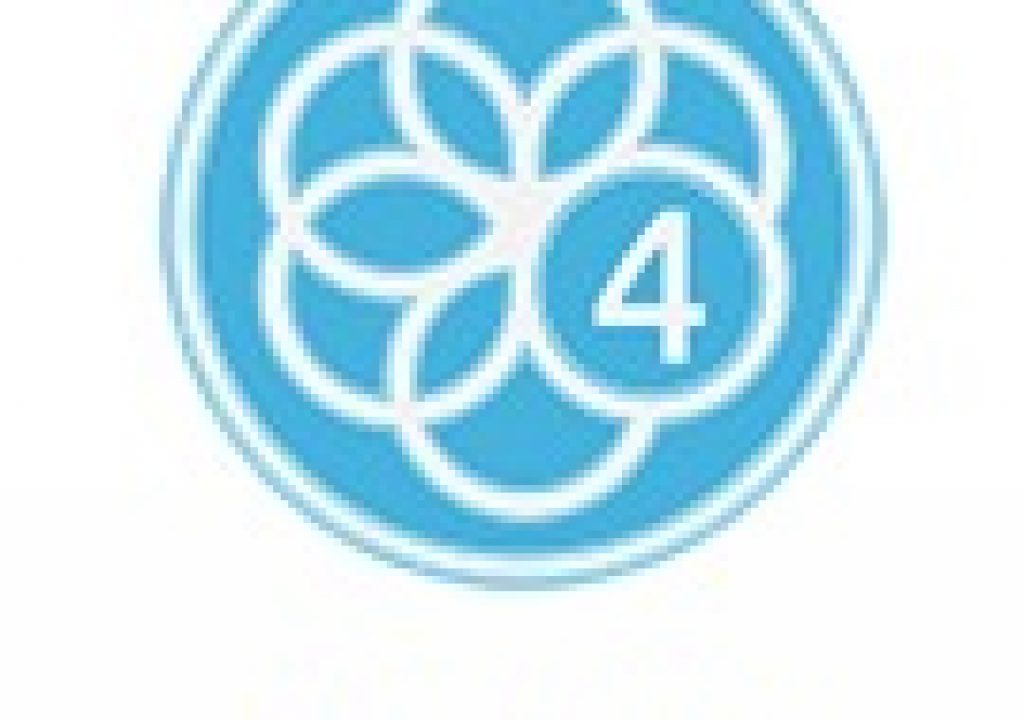Those of us who have been around the film and video post-production biz for awhile will remember a day before all of the major NLEs had waveform audio syncing built-in. And if we remember that far back we most likely have fond memories of PluralEyes as it was the original audio-syncing tool that we came to know and love. As the years passed and the NLEs built this syncing capability internal to their toolset the need for PluralEyes waned. PE version 3 addressed this by making the app a standalone step in your edit. Version 4 continues this with a much more streamlined interface and easier setup. It’s still blazingly fast but has lost a few features in this update.
This PluralEyes update is the first major overhaul since PE became a part of Red Giant.
The bulletpoint features from the Red Giant website:
- Entirely New User Interface
- More Automated than ever before
- Premiere Pro Panel
- Smart Start
- Automatic Drift Correction
- Vertical Waveform Scaling
- Track Comparisons
- Keyboard Shortcuts
- Color Coding
- Integration with Offload
While you can buy PluralEyes for $299 ($99 upgrade) it’s also part of the $399 Shooter Suite. If you want to try it out a free trial is available (both Mac and Windows). The big question is why would one need PluralEyes when most every major NLE has waveform audio syncing built in? The answer is speed and accuracy. What is your time worth?
When it comes to audio waveform syncing I’ve got a couple of standard tests that I always run the syncing tools through. I’m just going to skip over the easiest ones as I know PluralEyes handles them well and move to my standard sync tests.
The multiple interviews shot on multiple cameras test
This is a somewhat standard type of setup that corporate editors might encounter. Three cameras were used to record three different interviews. One camera records the hero audio while the others record the scratch. The final media is ProRes .mov files and they were organized into folders by camera and interview. A kicker is Camera 1 malfunctioned after the first interview and only recorded the single interview.
This is the structure of the media on the hard drive, ready to edit.
PluralEyes 4 has updated the interface to make it easier than ever to use.
You don’t get much more simple than a big window showing you where to drop you media.
While there is an option under the File menu to Add Media PE4 is easiest when you drop the media right onto the interface. It’s smart enough to understand folder structures like the one above as it tries to create a multiple tracks for multiple cameras.
With a track for each camera representing each folder PE keeps all the different cameras and setups separate. A little organization of your media will go a long way toward organized syncing.
Once the media is added to the timeline PE has to prepare the media by creating Temporary Sync Files. These are audio extractions that PE will use to sync the media.
It’s nice to both have the option of where to save these temp files as well as delete them. If you’ve used PE in the past and seen the synctemp folders scattered around now there’s an easier way to manage them. It’s also nice to have options to delete them on a user definable timeline.
When prep is complete hit the Synchronize button and you’re off.
In just about 18 seconds PluralEyes 4 was able to sync this hour and a half of multiple camera interviews. Prep took a couple of minutes on an old Mac Pro tower.
It’s important to watch how PE did this sync. I’ve embedded a screen grab of the sync below.
What looked to be a bit of clip chaos in the top unsynced image makes perfect sense once you see it completed. PE 4 identified the three different cameras, three different talking heads and moved the media accordingly. If you had no idea what was handed to you conceivably you could just throw it at PE 4 and see what it could come up with.
Once synced you’ve got a full slate of tools in which to check that sync.
Click the monitor button to show the Player and you can check sync with a viewing monitor. Muting and soloing audio tracks lets you check different angles. The red 1 in the Camera 2 track lets you know one clip didn’t sync.
There’s an option to expand and collapse clips to create a more tidy timeline as well as the ability to show a thumbnail for each clip as you hover over them. That is particularly useful.
Exporting gives a few more options than before.
Exporting an XML to Adobe Premiere Pro CC adds the option to color un-synced clips among other choices.
And here is that PPro XML from PE 4 back in Premiere Pro.
Exporting to Final Cut Pro X has the option to create a multicam clip which isn’t in the PPro export. Maybe that type of XML doesn’t support multicam clips.
Above is that FCPX XML back in Final Cut Pro X without multicam clips created (but who would want that without multicam!)
Above is the same sync back in FCPX with multicams created. This is the Angle Editor and everything is in sync and ready to edit.
We also still have the ability to create new video and audio files with the synced media. This is a cool feature but personally not something I’ve ever used. But notice anything missing? No mention of AAF exporting for Avid Media Composer.
If you look under the File menu there’s no longer an option to create a PluralEyes project from a Media Composer AAF.
There’s no doubt that using PluralEyes with Avid Media Composer has been a bit of a kludge as you had to setup the stacked media in Avid first and export an AAF for PE to work with. But it did work and I know folks that used it (myself included). My guess is it was difficult to support the AAF exchange and that didn’t go along with PE’s new simplified mission. Yes the new Avid Media Composer 8.5 added audio waveform syncing but it isn’t anywhere near as powerful or accurate at that of PluralEyes.
The multicam shoot in a noisy club test
This test involved several cameras capturing a song during a live performance in a large club to be used in a music video. This is where scratch audio isn’t always good as one camera might be in the back of the room while another one might be near a speaker. I’ve tried this sync in all of the NLEs and they don’t do all that well.
I’ve got 12 angles here but I know I didn’t have 12 camera shooting. I guess some cameras turned on and off during the single song performance. Ugh.
Once PE made the sync I learned something. This was really just 3 or 4 cameras shooting the same song in multiple locations. PE 4 was able to identify the three different performances of the same song and group each different performance together in sync. That’s some good work.
Next Page: How does this PluralEyes 4 test compare with the NLEs? The Premiere Pro panel and what’s missing.
How does PluralEyes 4 compare to those NLEs?
First I wondered how PE 4 compared to PE 3. I had to drag each camera into the PluralEyes 3 interface separately to get everything on the right track. And PE 3 is significantly slower at both the media prep and the actual sync.
In the end PluralEyes 3 achieved the same syncing result but setup and prep took a lot longer with a lot more dragging in of media to set up each camera timeline.
Above is the Angle Editor after FCPX attempted the same sync of selecting all of the clips at once and asking for a New Multicam Clip. While you can’t see the entire Angle Editor you can see that it wasn’t able to sort out the different setups as there should not be more than three angles stacked up. With a lot more setup work FCPX would have been able to make this sync as the audio was good but it certainly did not do the sorting job that PluralEyes 4 was able to do. And it took a lot longer as FCPX analyzed the 1.5 hours of audio to get this incorrect result.
Asking Premiere Pro to make that sync was a bit more successful than FCPX but not at good as PE4. PPro was able to get most of the sync right and created multiple Multicam Source Sequences so that is good. It would take a bit of fiddling to get them ready to edit. And it also took a lot longer to get to this result than PE 4.
And because I could I tossed this same sync into Resolve to see what it could do. This wasn’t a good warning as I knew I had the match.
And what Resolve did put in the timeline isn’t right.
I really didn’t see any point in trying Avid Media Composer since there isn’t any way to see the sync map once Avid creates a multicam clip.
Make no mistake this is a tough sync that I was asking these tools to achieve and all of them would have been able to individually sync the different interview setups but part of the point of PluralEyes 4 is to make syncing fast and accurate. That is what PluralEyes 4 was able to do way better than the built in audio waveform sync of the NLEs.
A new Adobe Premiere Pro CC panel for working without the new interface
A new addition to PluralEyes 4 is a Premiere Pro panel extension that lets you work from within PPro. This extends to functionality of PE 4 beyond the application interface.
To make the Premiere Pro PluralEye panel work you have to put all the media in the timeline. But it has to be prepped properly.
Dumping all these angles and cameras into one timeline doesn’t work as PluralEyes in PPro needs the angles on their own track.
And you get some of the same option when working with the Premiere Pro panel.
By manually putting each angle on its own track PE 4 was ready.
In just a few seconds the PluralEyes engine was able to sync all the media. Was it faster then using the new PE 4 interface? Probably not for this sync but I can see times when staying in PPro could save time.
What’s missing in PluralEyes 4?
We talked about the missing sync for Avid Media Composer above. It’s also worth noting that the menus for PluralEyes 4 have been simplified to remove things like Allow Sync to Change Clip Order and Level Audio and Try Really Hard. Presumably these things all happen now anyway so they are not needed. Simple is indeed better but not always at the expense of removing features.
UPDATE 2/20/16 – I asked Red Giant about the lack of Avid Media Composer support and this was their respose:
We decided to remove Avid support because it proved to be a very technically difficult host to support, which resulted in a high number of problems for customers. We strive to provide the same effortless experience on all supported host apps and we felt we weren’t able to do that for our Avid customers. Until we are able to provide a pain-free solution that truly supports the Avid workflow, we decided to discontinue our support.
This isn’t uncommon when I’ve talked to developers about AAF support vs. XML. Makes you wish Media Composer had XML support.
In fact one of my favorite features of PluralEyes 3 has been removed and that’s the “Takes” button. This was very useful for syncing music videos where you have multiple takes of the exact same thing. I liked it so much in fact I lent Red Giant some music video footage a long time ago for their quicktip page.
In the older PluralEyes 3 dragging a bunch of music video takes to this little icon automatically created a track per clip. Very helpful in music video syncing.
Here’s 10 takes from the Green Lady Killers music video that I dragged (drug?) into the Takes button in PluralEyes 3.
Here’s those same takes dragged into PluralEyes 4. I definitely do not want them all on the same track.
My thought here would be that just hitting Synchronize would identify that they are essentially the same thing and pop all 10 takes onto different tracks but if you notice in the image above the orange Synchronize button is grayed out as PE 4 needs more than one track to perform a sync. You also can’t drag clips out of an existing track to create a new one when you know that is what you need to do.
PluralEyes 3 called adding a new track Add Media Bin so you could manually add a new angle. You can still do this you just have to drag a new clip into the left side of the interface but there is no menu item to add that new track.
I’ve done music videos where we have 50 + takes of the song so dragging 50 + times into the PE 4 interface is going to be a read drag knowing that version 3 had the Takes option. If there is a way to do this in PE 4 it isn’t obvious. Red Giant wouldn’t have removed this feature without some indication that people weren’t using it and that’s what they said when I asked them. I used it quite a lot and I don’t know how you would sync large multicam jobs without doing it manually. Maybe it just wasn’t a very well publicized feature.
Despite losing a couple of these key features Red Giant PluralEyes 4 is a good update. The redesigned interface is much easier to use. The speed and accuracy is second-to-none, just as it has always been. It said it back when reviewing PluralEyes 2009 and I’ll say it again today: Automagic indeed.
PluralEyes 4.0
- Pros: A much cleaner interface, still faster and more accurate than the NLEs, drift correction can be toggled on and off
- Cons: No more Avid Media Composer AAF compatibility, the Takes option for music video syncing has been removed
- Cautions: Check your preferences for the your temp files and how they will be both saved and deleted. Check you keyboard shortcuts via the Help menu as there are several.