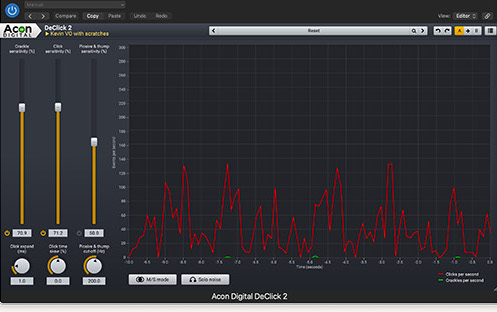When it comes to audio plug-ins, video editors have different needs than audio mixers. Sure, you need EQ, compression, and limiting, but the plug-ins you reach for most often revolve around the clean-up and enhancement of dialogue.
There are a number of third-party plug-in solutions, which augment the built-in enhancement features of most editing applications. However, solutions like the full version of iZotope RX can be pricey, especially for upgrades. Accusonus, another alternative, has left the plug-in business. The tools in Premiere Pro, Final Cut Pro, and DaVinci Resolve vary in effectiveness; however, they lack comprehensive user control, often presenting only an amount slider. So there’s room for innovation.
A friend recently pointed me to Acon Digital’s Restoration Suite 2. Acon Digital is a Norwegian software developer that offers a portfolio of audio plug-ins. The Restoration Suite includes four professional-grade plug-ins: DeNoise 2, DeHum 2, DeClick 2, and DeClip 2. Their larger Acoustica application (available in Standard and Premium versions) adds a few more repair tools. Yet, for most video editors Restoration Suite 2 fits the bill.
Version 2 was introduced in 2019 and added 64-bit OS support, improved algorithms, and Mid/Side processing. Acon Digital’s software supports Windows and macOS and runs natively on Apple Silicon, as well as Intel processors. The plug-ins install AU, AAX, VST, and VST3 versions.
DeNoise 2
Of the four plug-ins that constitute Restoration Suite 2, DeNoise 2 provides the most versatility. It’s designed to remove background noise, like wind or waves hitting the beach, but there are additional factory presets for voice and music. You can run it adaptively or with a noise profile (noise print). Adaptive processing can tackle broadband or combined noise. The difference is that combined processing takes into account noise with a tonal quality, like hum. Using the combined mode will affect the voice to a greater degree.
The noise profile works in a similar fashion to other tools. Run a piece of the audio that only has background noise for a few seconds and click Learn. Then click the “power” icon to apply that noise profile. According to Acon Digital, “Version 2 introduces the novel dynamic noise profiles that help reducing noise that varies randomly over time, such as wind noise or rustle from lavaliere microphones. Where the earlier versions merely captured a static noise print with time-constant noise levels, the dynamic noise profiles capture statistics from the noise to be reduced. The noise suppression algorithm then estimates the most suitable noise threshold curve for the noisy input signal using the measured statistics.”
Unlike most other noise reduction plug-ins, the DeNoise 2 interface includes controls for reduction, knee, attenuation, and reaction time. The Adaptation Time slider sets how long before the the plug-in responds to changes in the noise floor. A shorter time means that processing kicks in more quickly, but it can affect the desired signal.
A histogram dynamically displays the audio signal versus the processing curve. Click Emphasis and you now have control at multiple frequency ranges. Let’s say you want to remove background wind noise. That’s usually a higher frequency noise. Simply drag down that control point and adjust the curve. You can then raise the other control points if you like. While sounds like wind noise work well in the adaptive mode, I got the best result setting a noise profile and using Emphasis to tweak the control points. Finally, there’s a Mid/Side mode if you are working with stereo source material.
DeClick 2
DeClick filters are commonly used to remove clicks, scratches, and pops in recordings. This is typical with any music tracks that come from an older vinyl LP. Another source of clicks can be from digital recordings. This filter can be used to minimize them if minor, but if the audio is completely trashed, you are out of luck. However, DeClick 2 has other uses, such as the reduction of plosives – a voice-over announcer popping “p” consonants. There are separate factory preset groups of 78 RPM, Vinyl, and Voice. The later group includes presets for reducing mouth clicks and for plosives. So DeClick 2 covers more audio artifacts than the name might imply.
DeClip 2
This plug-in is designed to restore distorted, clipped recordings, such as an over-driven voice recording. DeClip 2 replaces distorted peaks with an estimate of the proper signal level. The histogram displays the signal with a positive and negative threshold slider.
The first step is to adjust the input gain so the signal is loud enough for the filter to make a proper correction. But, make sure some headroom is left. Pick the worst-sounding section and click Detect for an automatic selection. Then manually tweak the two threshold sliders to fine-tune the sound. Adjust the output gain if needed. This filter did a great job for me in recovering the transients in my test clips, thus repairing otherwise distorted voice recordings.
DeHum 2
I didn’t have a real-world dialogue source with hum to test this last plug-in. Instead, I created my own, taking a VO track, mixing in 60Hz hum, and bouncing that out as my test clip. DeHum 2 completely removed the embedded hum without distorting the voice. There’s a preset for 50Hz and 60Hz sources, along with a variable frequency control. You can manually dial in the frequency and sensitivity or click the “target” icon to set the profile automatically. The hum in my test clip turned out to be 59.97 instead of a true 60Hz.
The number of harmonics can be selected, should the offending hum have those. This is displayed on the histogram. There are two modes selected by toggling the Notch Filter button. The Notch Filter mode reduces CPU load, but can impact the voice more. When it’s disabled, DeHum 2 subtracts a hum signal created through a re-synthesis technique in order to minimize signal distortions.
Conclusion
Acon Digital has developed a very useful audio enhancement/repair toolkit for video editors. It’s also handy for anyone producing podcasts – especially those recording interviews via Zoom. These four plug-ins are easy to set and adjust and give you plenty of control. Three include a solo function to monitor the noise being removed. In addition to the factory presets, you can save your own – tailored to your particular audio needs.
For complex challenges, stack more than a single instance of these filters onto a clip. For instance, you might apply DeClick 2 (remove plosives) plus DeNoise 2 (remove background noise) to the same on-camera presenter audio for the cleanest results. Each filter can tackle a range of similar audio artifacts.
When you compare that to competing products, others might require you to buy several plug-ins to tackle the same set of conditions. For instance, you might have to purchase separate filters for plosive removal and mouth clicks, rather than one filter that’s able to perform either task. With only four individual plug-ins contained in the Restoration Suite 2 bundle, you might mistakenly think another bundle with more plug-ins is also more comprehensive. That’s definitely not the case here.
Along with Acon Digital’s Restoration Suite 2, Acoustica, and a separate Mastering Suite, the individual plug-in products also include a handy, free reverb filter (Verberate Basic). You may run the software on as many computers as you personally own and have control of. All of the plug-ins that I tested worked well in the Apple and Adobe DAWs and NLEs that I use. Be sure to check out a trial version first if you have any questions about your particular kit.