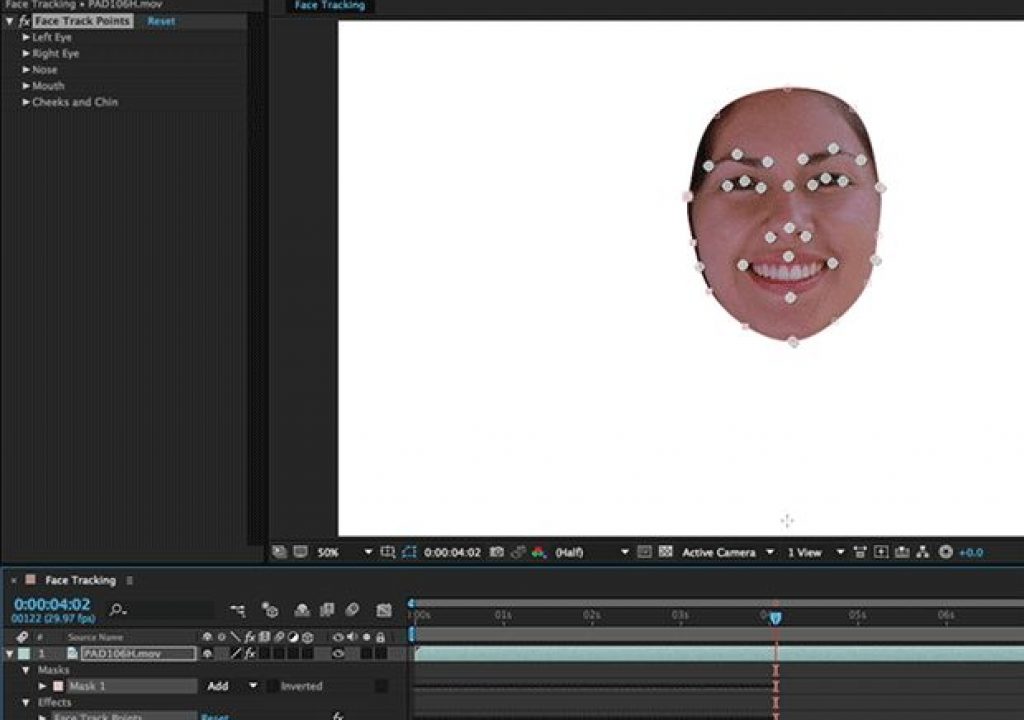One of the major new features in After Effects CC 2015 is a Face Tracker. With this, you draw a loose mask around the target’s face, and the Face Tracker will automatically snap it to enclose the chin, cheeks, and forehead, plus track changes in it from frame to frame. In addition to this “Outline Only” mode, the Face Tracker also has a “Detailed Features” mode which exposes 25 individual points on the face After Effects has auto-located and is tracking. Once you have this information, you can do a few creative things with it, such as using this data to measure aspects of the face such as eye position or width of the smile for a display graphic – which we demonstrate in this article.
As you may have heard by now, one of the major new features in After Effects CC 2015 (aka version 13.5) is a Face Tracker. With this, you draw a loose mask around the target’s face (which needs to be facing the camera), and the Face Tracker will automatically snap it to enclose the chin, cheeks, and forehead, plus track changes in it from frame to frame as show below:
Once you have this information, you can do a few creative things with it. One would be having a particle system or other effect use one or more of these points as its effect point(s). Perhaps more interesting would be using this data to measure aspects of the face such as eye position or width of the smile for a display graphic.
After performing Face Tracking with the Detailed Features choice, you can then optionally choose a representative reference frame, and click “Rest Pose” in the Tracker panel. Once that is set, you can then click a second button labeled “Extract & Copy Face Measurements” to create a second dedicated effect that measures changes in key dimensions relative to their position in your Rest Pose frame.
If this auto-generated information isn’t quite what you’re looking for, you can also manually derive the exact measurements you require using the Face Track Points and expressions, as demonstrated in the video below from our course After Effects 2015 Creative Cloud Updates on lynda.com, which is focused on using new features like the Face Tracker in real-world situations:
There are two main expression functions we use to pull this off:
- length which measures the distance between two points – as in length(PointA,PointB) or length(PointA – PointB)
- linear which converts a number between ranges of values – such as linear(MyLength, 135, 185, 0, 100) to covert a length measurement that ranges between the values of 135 and 185 pixels to a percentage value from 0 to 100
The movie above also shows some other expression tricks such as hijacking a text layer to display a value created by an expression (just create an empty text layer, and pick whip its Source Text to the value you want to see displayed) which is very helpful for troubleshooting expressions in addition to creating graphical displays.
In general, what excites some and frightens others about After Effects is that it provides a very large toolbox to create cool graphics – but quite often, some assembly is required to get what you’re after. Learning a few tricks like expressions will get you closer to realizing your vision.