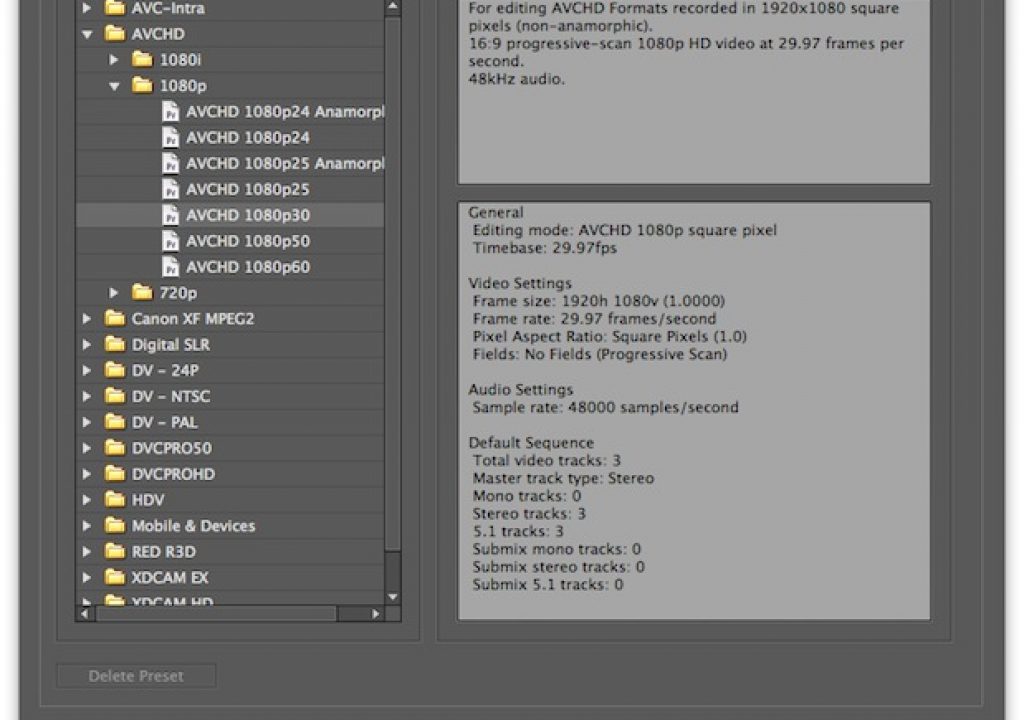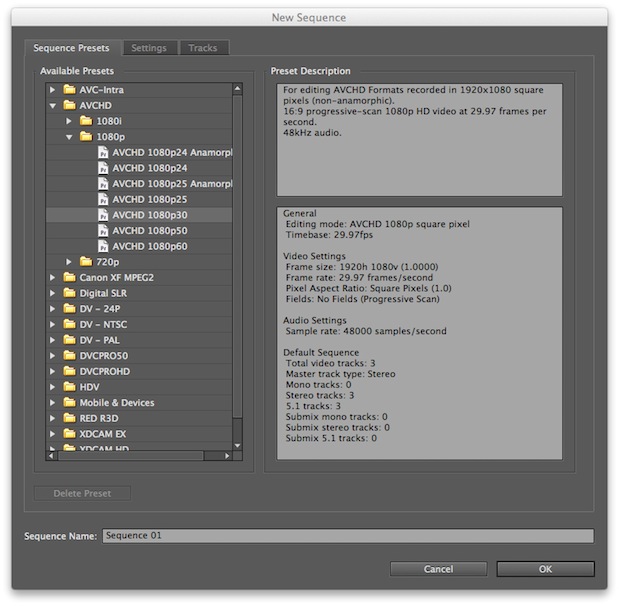
In parts 1-3 of the PsF’s missing workflow series, we introduced the terms benign PsF & malignant PsF, and revealed the PsF status of several professional AVCHD cameras from 3 manufacturers (Canon, Panasonic, and Sony). In part 4, we did the same with several file-based HD video recorders from 6 different manufacturers. In part 5, we revealed how one recorder manufacturer is offering its own “Band-Aid” software to counteract the inappropriate signals offered over HDMI by many camera manufacturers. In part 6, I published and Open Letter to all pro AVCHD manufacturers. Here in part 7, I’ll cover how to deal with 25PsF and 29.97PsF on a progressive sequence in Premiere Pro CS5.5.x.
The terms Benign PsF and Malignant PsF
The terms benign PsF and malignant PsF were introduced in Part 1 of this series called PsF’s missing workflow.
How to create a proper 1080p sequence in Premiere Pro CS5.5.x at 25p or 29.97p
Fortunately, Premiere Pro CS5.5.x (5.5.2 at publication date of this article) recognizes the existence of progressive in AVCHD at 25p and 29.97p (unlike Premiere Elements 10, which I’ll cover in a separate article in this PsF’s missing workflow series). As a result, the way to create a brand new sequence is simple in Premiere Pro CS5.5.x, as illustrated in the following two screenshots (depending upon whether you are doing 25p or 29.97p):
As you see, with Premiere Pro CS5.5.x, it’s as simple as selecting the preset in the New Sequence dialog box. Having a progressive sequence is vital to assure that any later export to progressive will not trigger any unnecessary de-interlacing of the progressive material. But that’s just the first step. We must also assure that all progressive material (even though it may be PsF) be treated as progressive too, as you’ll read in the next section.
How to assure that your 25PsF and 29.97PsF is treated as progressive by Premiere Pro CS5.5.x
As I showed in Adobe Premiere Pro CS 5.5 brings better handling of medium framerate videos recorded as PsF back on July 1, 2011, Premiere Pro CS5.5.x automatically detects PsF as progressive (at least sometimes). What wasn’t clear back then was that Premiere Pro CS5.5.x wasn’t able to do so automatically with all PsF footage, but only what we became to know as benign PsF. If the camera records malignant PsF, unfortunately as of version 5.5.2, Premiere Pro is tricked into believing that it is interlaced. To avoid the pitfalls and side effects described back in part 1 of this PsF’s missing workflow, you must inform Premiere manually that it should treat the footage as progressive, kind of like a diplomat in customs. Of course, you should only do this when you are absolutely sure that the footage was shot as PsF, which in the case of Canon is PF25 or the so-called “PF30” (which is actually 29.97PsF).
Select the clip(s) you are absolutely sure were recorded as 25PsF or 29.97PsF (including Canon’s PF25 and so-called “PF30”) in Premiere Pro’s bin, right-click, and in the contextual menu select Modify>Interpret Footage. There you’ll see under Field Order that the footage is being misinterpreted as interlaced by default as shown in the example below.
An AVCHD 1080/29.97p recorded as Malignant PsF and misinterpreted by Premiere Pro CS 5.5.x as if it were interlaced.
Then you correct the situation by clicking on Conform to: No fields: (Progressive Scan) and then OK. If you have several similar clips, you can list the bin as List, select multiple PsF clips simultaneously, and follow the same procedure with all of them at once.
An AVCHD 1080/29.97p recorded as Malignant PsF after being corrected manually in Premiere Pro CS 5.5.x. Now it is treated as progressive.
A better solution if you have multiple types of source clips
The above scenario is bearable if all of your clips are of the same type (i.e. all malignant PsF). However, if you receive some clips that are truly interlaced (and should indeed be subject to de-interlacing by the editing program if to be combined with other progressive footage for a final progressive delivery), then the process shown above can be tedious and subject to the pitfalls and negative side effects of human error if you neglect to Modify>Interpret Footage on some clips, or do so inappropriately with others. That’s why in part 8 of PsF’s missing workflow, I’ll show you an inexpensive third-party application that handles this for you automatically, quickly and accurately, with some other advantages to boot! Stay tuned…
Upcoming articles in the PsF’s missing workflow series
Upcoming articles in this PsF’s missing workflow series will reveal the different workarounds with several other software programs, and my conclusions about this situation. To be sure you don’t miss any articles, sign up for my mailing list here.
Prior sections of the PsF’s missing workflow series
- PsF’s missing workflow, Part 1: BENIGN PsF versus MALIGNANT PsF from October 23, 2011
- PsF’s missing workflow, Part 2: the Canon XA10 camera from October 26, 2011
- PsF’s missing workflow, Part 3: Sony’s AVCHD & NXCAM cameras from October 31, 2011
- PsF’s missing workflow, Part 4: file-based HD video recorders from November 10, 2011
- PsF’s missing workflow, Part 5: Átomos hires a stripper! from November 11, 2011
- PsF’s missing workflow, Part 6: T©pper asks the camera manufacturers… (An open letter to all professional AVCHD camera manufacturers) from November 14, 2011
Allan T©pper’s books, consulting, articles, seminars, and audio programs
Contact Allan T©pper for consulting, or find a full listing of his books, articles and upcoming seminars and webinars at AllanTepper.com. Listen to his TecnoTur program, which is now available both in Castilian and in English, free of charge. Search for TecnoTur in iTunes or visit TecnoTur.us for more information.
Disclosure, to comply with the FTC’s rules
None of the manufacturers listed in this article is paying Allan T©pper or TecnoTur LLC specifically to write this article. Some of the manufacturers listed above have contracted T©pper and/or TecnoTur LLC to carry out consulting and/or translations/localizations/transcreations. Many of the manufacturers listed above have sent Allan T©pper review units, and Adobe gave him an NFR (not for resale) license of the Adobe programs described. So far, none of the manufacturers listed above is/are sponsors of the TecnoTur programs, although they are welcome to do so, and some are, may be (or may have been) sponsors of ProVideo Coalition magazine. Some links to third parties listed in this article and/or on this web page may indirectly benefit TecnoTur LLC via affiliate programs.