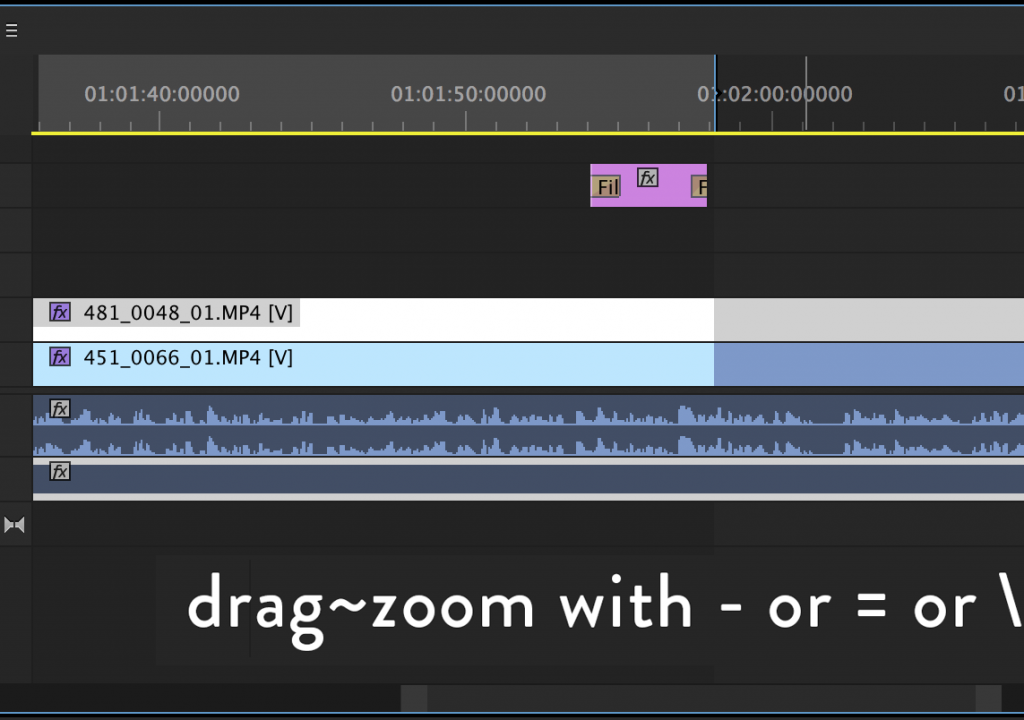While direct manipulation of UI elements may not be favored by NLE power users, sometimes it is faster. One example is moving a short clip or still using the =/- keys to zoom the timeline during the move.
While direct manipulation of UI elements may not be favored by NLE power users, sometimes it is faster. One example is moving a short clip or still using the =/- keys to zoom the timeline during the move.
Instead of enabling the target track and using cut and paste, you can zoom in the timeline using the “=” key, then grab and hold the footage, zooming out with the “-” key, and dropping it at a new location. You can zoom all the way out in one stroke with the “\” key.
Drag zooming in the timeline is also useful when you’re zoomed-out and your footage is jumping inappropriately to the nearest snapping edge; it lets you zoom into the right spot.
You can copy the footage instead of moving it, by holding the Option/ALT key before the drop. Option/ALT+Scroll wheel also zooms, but controlling the zoom while moving can get tricky, and you have to remember to let go of the Option/ALT key before dropping if you don’t want to copy.