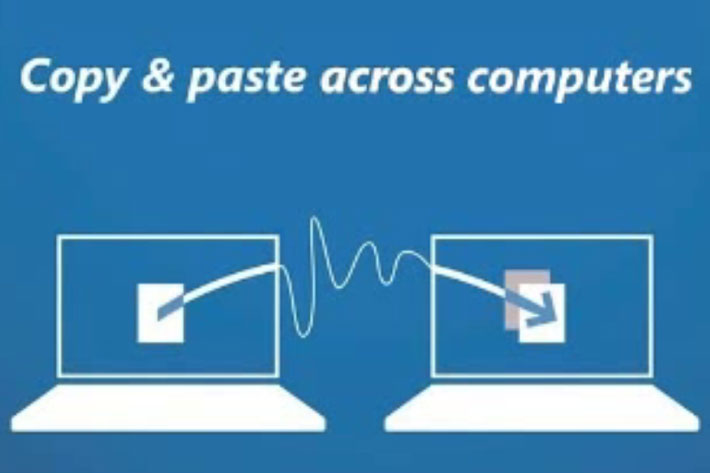
There are many “KVM through software” solutions available for different platforms, but you may want to try the FREE Mouse without Borders to control up to four computers, if you use Windows.
For a long time I used a KVM to control two computers, as my usual setup is based on two machines sharing the same monitor. The KVM or KVM switch (KVM stands for Keyboard, Video and Mouse) is a hardware device that allows you to have a less cluttered desktop, as you don’t need to have multiple keyboards and mice to control your computers. First introduced in the 1980, the KVM developed further during the 1990s, and became an essential accessory for many users.
Hardware KVMs are designed for a specific type of connection, so, years ago, when I changed one of my computers for a new machine, the USB ports present instead of the dedicated keyboard and mouse connectors forced me to stop using my trusty KVM, as it could not be used with the different connections for keyboard, mouse and video. Adapters USB to PS/2 appeared later, but then I was already used to having two keyboards and two mice on my desktop and did not bother to check if a compatible KVM was available. Hardware KVMs have evolved, but so have software solutions that allow to have similar functionality.
Multiple choices in software KVMs
Software KVMs will, in many cases, be an excellent solution, and the market has a whole series of such KVMs, some free for personal use, but most of them costing somewhere between $20 and $50 or more. You may want to Google after names as ShareMouse, Synergy, Input Director or Stardock Multiplicity to get an idea of the solutions available and which one best fits your needs. Also, if you work with computers with different OSs, you may want to look at programs like Synergy. Here, I want to share information about the “software KVM” I am using, which is Mouse without Borders, available FREE from Microsoft and able to control up to 4 computers running Windows.
Mouse without Borders is not a new program, as in fact, it was first launched in 2011, under the name Magic Mouse. Developed by Truong Do, it is a Microsoft Garage project, and it was relaunched March 2018, as one of the highlights of The Garage Wall of Fame, which shows some of the most compelling projects that got their start in the Microsoft Garage. Garage projects are side projects that Microsoft employees like Truong build for fun on their nights and weekends.
From PowerToys to Microsoft Garage
Microsoft Garage looks a lot like the next step from the initial Microsoft’s Shell Development Team, responsible for Microsoft PowerToys, a set of freeware system utilities for power users, first developed for Windows 95, of which I used two quite regularly: Tweak UI, a graphical user interface to edit the registry, and SyncToy, a free and easy-to-use graphical user interface for synchronizing files and folders in Windows versions XP, Vista and 7 that for many years I used to create automatic backups.
Mouse without Borders and the new apps from Microsoft remind me much of the spirit behind Microsoft PowerToys. Designed for people who use more than one computer in the same room, Mouse without Borders does have some limitations, but for the price asked – it’s FREE! – it is a software you should try if you need to work with up to four computers and only want to use one keyboard and mouse. It is also a viable solution if you want to use your primary mouse and keyboard between your desktop and a laptop.
Mouse without Borders runs on all versions of Windows since Vista, and, as far as I know, from my experience, works fine with different mouse and keyboard brands. It runs well on a wired connection, although you can try it over Wi-Fi, but expect some lag, depending on the quality of your connection. You can use it with computers connected to different monitors, but I use it with a single monitor, to which I connect two PCs. Obviously, for my setup I’ve to change the monitor manually, as this is not a classic KVM, more a KM (Keyboard and Mouse).
Drag and drop files across computers
One of the first things you’ll love is the ability to drag and drop or copy and paste text, screen capture and file across computers, as it helps to have a faster workflow, but there is a limitation: the maximum file size you can transfer, right now, is 100MB. For me that works fine, as I’ve one computer for heavy-work editing and the other for writing, edit images for web and email, so 100MB is more than I would usually transfer through copy and paste, and If I need to move huge files between computers I use the network. One more thing to remember: drag and drop between machines works with single file only and it does not work with network files.
Once you download the program, start by installing it on the computer whose keyboard and mouse you want to use. The process is simple and quick. Click NO on the first dialog, and the program will show a second dialog window, with the security code and computer name. Install the program on the second machine, click YES on the first dialog and enter the information you got from the first computer. Once you click LINK the two computers get connected and you’re ready to go. Now you can simply move the mouse cursor from one machine to the other passing the screen edge, keyboard input follows your mouse cursor to the other computers as well.
After setting up your computers, it is time to define the exact Settings you prefer or need, according to your setup. There are multiple options available, from adding more computers to moving the computer thumbnails to setup them so they match the computers physical layout. The app does not need a master machine to be defined, meaning you can adjust parameters on any of the computers and define things as keyboard/mouse repeat in all machines, selective screen capture, customized keyboard layout and others.
Mouse without Borders should connect flawlessly over your network, but if there is a problem resolving machine name to IP address, there is a way to enter manually the mappings, although if your machine IP address is dynamic, you will have to change the mapping each time. I’ve had no problems so far, but different things can impact the way the program behaves. Some of the potential problems are mentioned by the developer and users on the pages dedicated to Mouse without Borders, which I think you should check if the app is something you want to try. Despite its limitations, the fact that it is completely FREE, without any limitation, makes Mouse without Borders an app to consider if you need to work faster. If your OS is not Windows, you may find a solution in one of the other apps mentioned in this article.
