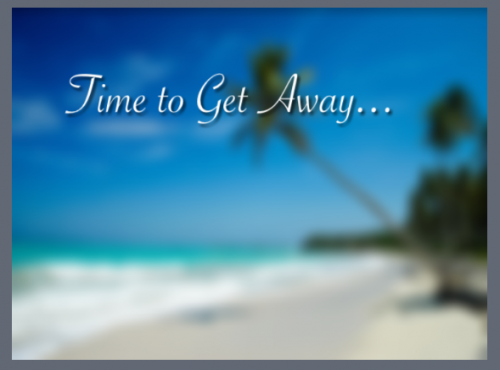
When you blur elements in Motion, sometimes your edges can become “tainted” – here’s how to fix them quickly and easily.
Here’s a typical example: you have a nice image that you want to use as a background for your project.
Since it’s a background, you don’t want it to distract from your foreground elements, so you add a Gaussian blur filter and crank it up. But then you notice the edges have become dark.
What’s happening is that the blur filter is not only blurring the image; it’s also blurring the empty black space outside the Canvas, bleeding it into the image. While this can be a nice look in some cases, what do you do if you don’t want it?
To fix it, you need to tell Motion to limit the filter to just the area inside the layer to which you’ve applied the filter. With the filter selected, in the Filters tab of the Inspector, select the Crop check box.
Now, the filter only blurs the layer and the edges remain crisp and clean.
Several of Motion’s filters include a Crop checkbox, so next time you see those dirty edges, turn on the Crop.

