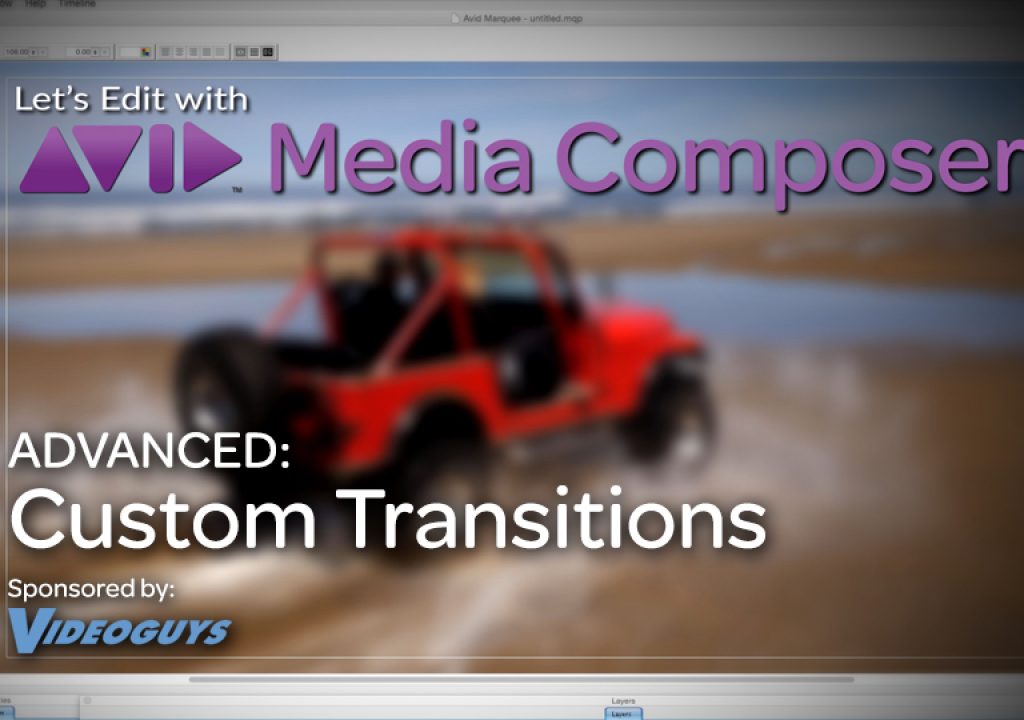In this lesson, Kevin P McAuliffe shows you how to create a custom transition to work with in your Avid Media Composer project. Not only can you create your own transitions quickly and easily, but you can also save them to bins, to apply to other transitions in your current project, or add that bin to your “Favorite Bins” folder, to access it any project you’ve created on your system.
One of my goals, when working in Media Composer, is to attempt to stay inside my NLE as much as possible. Many people think that as soon as you want to do anything more advanced than a basic transition, you’re off to After Effects. Well, that’s just not the case. In this lesson, we cover what you’ll need to do to create your own custom transitions, that you can work with in your timeline. Once you’ve created it, we talk about how to save that preset transition so it can easily be dragged and dropped onto any pre-made transition point in your timeline. A few updates ago, we were introduced to a fantasic, underused feature and that is Favorite Bin. Assigning a bin to be a “favorite”, means that you can access it in any project, without the need to open it, in every project you think you might need it in. One thing that I hope Media Composer editors get out of this tutorial is that you can create as many custom transitions as you like, right inside Media Composer, and use some great features to have access to them at the click of a mouse!
https://www.youtube.com/watch?v=1rv-AGimNlM&w=600&h=337
Channel: www.youtube.com/letseditMC_avid
Facebook: http://www.facebook.com/LetsEditwithMediaComposer
Twitter: @LetsEditMC .
e-mail: kevinpmcauliffe@gmail.com