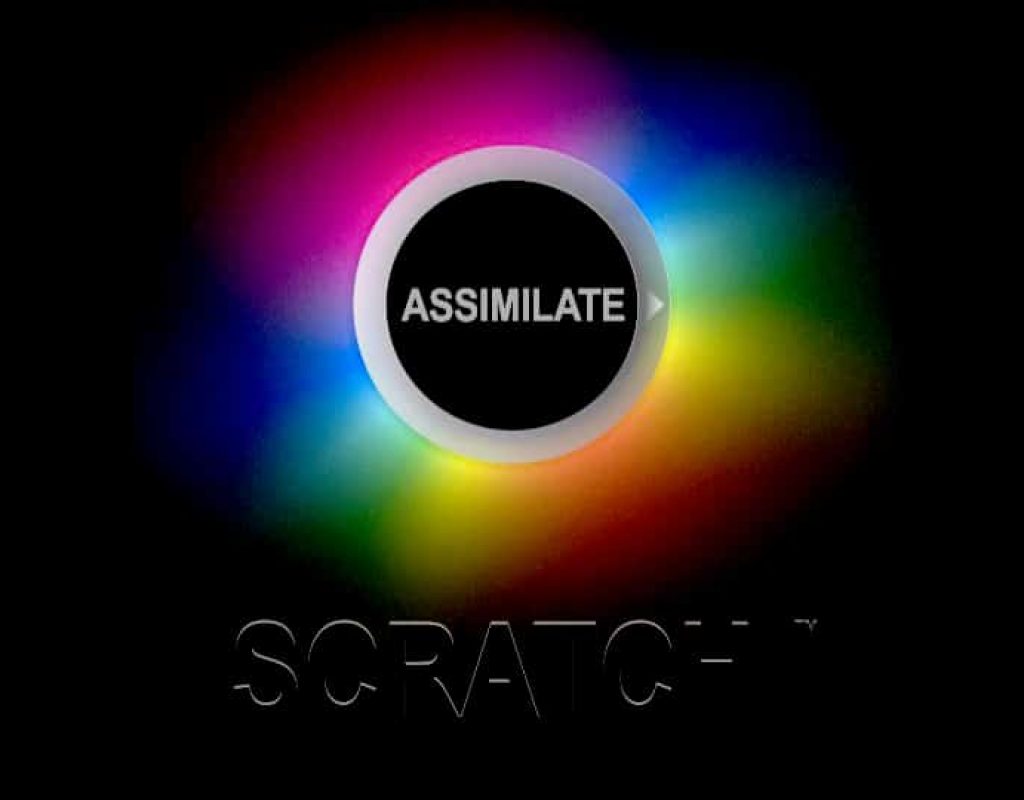Whether you’re a finishing editor, or a DIT working on location, you find yourself constantly comparing things. Whether it’s the grade you just created, compared to the original shot, or you’re looking to compare two takes of the same shot, you need a quick and easy way to do that, and that’s where Dual View and Over Mode come into play. We’ll start with Over Mode, as it’s the easiest way to wrap your head around these two different tools. The first thing that’s important to keep in mind is that these two tools are for comparison only. Anything you do in the viewport while utilizing these tools does not impact your timeline. Over Mode is pretty simple. Once you activate it, you’ll see some pretty familiar on screen widgets that let you drop a shot or version in on the left, and simply adjust the wipe position and angle to get a comparison with one shot “on top” of another shot. What’s cool about Dual View, is that it is a comparison tool as well, but it let’s you have the two images on screen side by side. Again, they can be versions of the same shot, or different shots all together. You can adjust the scaling and position of the shots together or independently, based on your needs. These tools have become essential for me in my workflows, and I think once you see how they work, they’ll become two of your most used tools!
Social media is all the rage today, and many editors are now running into the situation where they have to create not only 4K and HD versions of their shows but now, more so then having to create an SD version of their edit, they are being required to create social media versions of their edits. Whether they are 9×16 or the dreaded “vertical video”, 4×5 for Instagram or even just “simple” 1:1, you’re going to find yourself not only having to create these guides, but also having to calculate the actual dimensions yourself. In this lesson, we’re going to talk about how to create your own custom guides in Assimilate Scratch, and to take things one step further, we’re going to show you how to calculate them as well, so no matter what raster size you’re working with, you’ll always be able to quickly calculate the guide size you need, pretty quick!