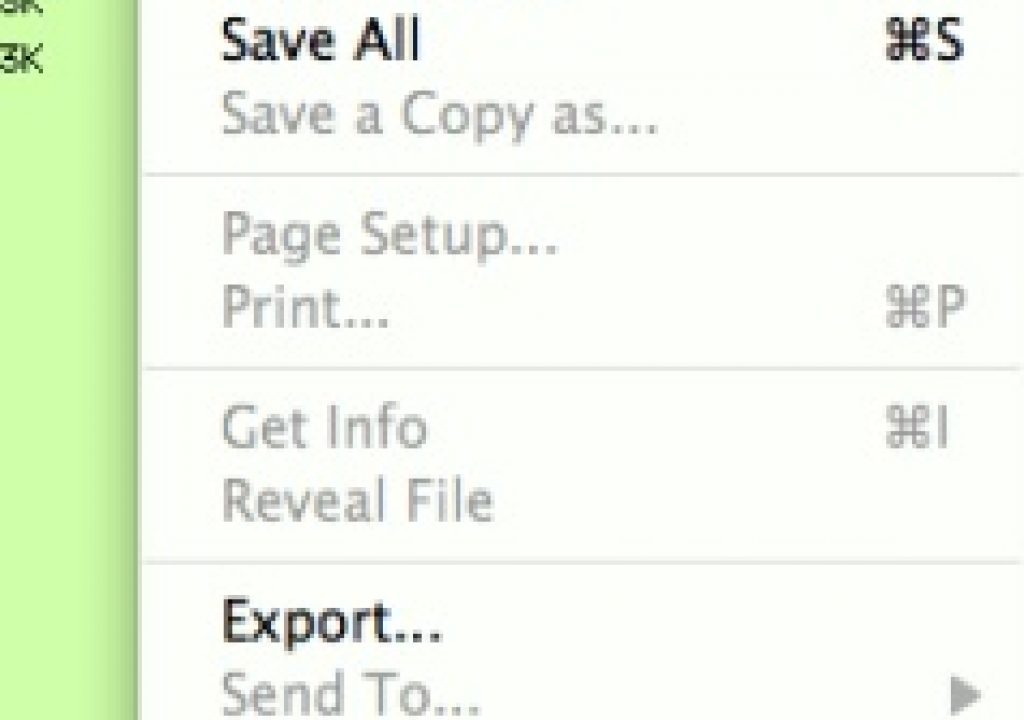When Avid announced Media Composer 3.5 and the new Avid Media Access architecture the first thing I wondered was how would this new way of importing and using media would work when it comes to one of Avid’s strongest features: Media Management. When you designate an Avid media drive the app creates a folder on that drive (either an OMFI Folder or Avid Media Files folder) and all media captured or imported into the software resides in that directory, on that drive. That’s one reason Avid media management has always been so rock solid. That and it’s just got some damn good database management built in there somewhere. But it’s also a reason that many people new to Avid don’t like it very much. The fact that you can’t drag any old media file right into the application without it having to copy or convert that file first doesn’t make a lot of sense to some, at least not until you’ve had bad media management in your editing application cause a rather large headache and take a lot of time. Avid took a bit of a step away from that with the Import P2 Media function a version or two ago but they have now taken a big leap with AMA, or Avid Media Access.
AMA is an entirely new protocol for getting media into Avid. It has been described as a “plug-in” type architecture. As of the initial release in Media Composer 3.5 (as well as Symphony) AMA currently supports Panasonic P2 media and Sony XDCAM, including XDCAM EX. To sweeten the pot Avid can now write XDCAM media as well, in a number of different bit rates. To sweeten the pot even more is the promise of what Avid Media Access might offer. RED R3Ds, AVCHD, AVC-Intra, Canon 5D Mark II H.264 files … the possibilities seem endless. I have no idea or inside knowledge of what AMA might support in the future but conceptually there’s no reason it couldn’t support formats like that right? QuickTime is kind of a wildcard since it’s really a container for different codecs. But if AMA can support a specific codec then why not a QuickTime with that codec? If it is truly a type of “plug-in” architecture then it would stand to reason that someone (or some camera company) can write in AMA support for a lot of different kinds of codecs.
One comment I’ve already heard a few times has compared AMA to Final Cut Pro’s Log and Transfer tool. I took a batch of XDCAM, XDCAM EX and P2 media and kicked the tires on AMA access the other day and I can say that it’s really nothing like Log and Transfer. IMHO it’s a lot better. It’s better in the fact that you don’t even need a tool at all. And it’s better in the fact that there’s no transcoding, copying or moving required at all … unless you want to. When people often malign Avid because you can’t drag and drop media right into a bin without the copy/transcode to an Avid media drive I often bring up the fact you can’t do that with lots of different kinds of media in Final Cut Pro either. That’s what the Log and Transfer tool is for. To use P2 and RED media you have to rewrap and/or transcode them to another format all the while copying that media to another media drive. For XDCAM you have to use the clunky Sony XDCAM software, set up lots of different scratch folders, install extra FCP software. Hardly an integrated solution. Even the highly touted RED native QuickTime files have to be re-wrapped from .R3Ds to QTs and copied to another location.
Avid is side-stepping a process like this all together. Plug in a P2 or XDCAM volume and the media just pops up in a bin. Simple as that. Fully native and ready to edit. But I didn’t have any of those volumes to test. As an editor, I often get hard drives full of media after a shoot. What I was wondering is how AMA works not from mounting a P2 or XDCAM volume right on set for instant editing but working with media after the fact, when you have a day’s worth of footage on a backup drive and you are getting ready to edit. That’s the world I live in.
For this test I gathered up some media from friends around Twitter. Paul Zadie and Chad Newman passed me some P2 media. Tim Stotz, Ralph Helm and John Flowers gave me some XDCAM EX while Jamie Beedy had some regular XDCAM he passed along. (Thanks to those guys and if you offered but I didn’t get any media from you thanks for the offer). Once you have the media it’s a simple as File > Link to AMA Volume and your media will pop up, ready to edit:
It’s as simple as that if your media is structured right. Both P2 and XDCAM are tapeless acquisition formats that have a lot of metadata and certain properties that have to be met to make them work. The first couple of imports I tried on some XDCAM EX footage resulted in this error message:
So I broke out the help files and discovered that both types of media use a specific directory structure that the format creates and Avid needs this structure to work properly. I knew this about P2 but wasn’t sure how it worked with XDCAM. When linking to an AMA volume you have to aim your dialog box at the correct place:
One of the XDCAM EX volumes didn’t have such a folder so I was able to create my own BPAV folder and get the media to import when it wouldn’t work. When that structure is there with the right supporting files the media shows up in a new bin. It seems that if you don’t have the supporting XML files for XDCAM EX footage then you can’t link via AMA. I had one batch of XDCAM EX footage that didn’t have these files. I was able to open them in the Sony XDCAM software but not with Avid AMA. I think the lesson learned is that the shooters or techs should keep that directory structure intact (with the BPAV folder) and all should work well.
When linking to an AMA volume you can use an active bin or create a new bin. There is a new preference under the Avid settings tab for AMA:
There’s even an option under the Volume Mounting tab to turn AMA off (a restart is required). When AMA is off the Import P2 command returns though I can’t imagine why you would ever want to turn it off. Once you link to the footage it exists in its native format in the bin, ready to edit. AMA clips are identified in a bin by their yellow color:
In the above image you can see both XDCAM and P2 footage. in the bottom bin there are both yellow, white, .new and .old clips. This bin has had some of the footage moved off the AMA volume to a local media drive.
This yellow color lets you see in a glance that you are working on AMA linked media. If this is a duplicate media drive that you are going to edit from you can begin work. If it’s P2 cards or XDCAM solid state media you might want to copy all that media to your local media drives and return the cards to the field. This can be accomplished like it always has been in Avid with the Consolidate command. You can also choose to transcode when moving media. Since Avid can transcode to XDCAM formats you might choose to convert DVCPRO HD media from a P2 card to XDCAM if you are mixing those formats in an edit, though you can intercut both in a timeline as well.
It’s just nice to have all of these choices. While many may disagree, I want to be able to tell my edit system what to do, where to place media and what formats to work in more than I want it telling me that. Sure that adds a bit of complication and technical questions to an edit but I would rather have more options for my media than less. And knowing that all that media is being tracked and managed properly give a real piece of mind when editing.
That brings me to the other really big question I had about AMA: Exactly how does media management work with a linked AMA volume since that media doesn’t exist in an Avid Media Files folder. That’s what I’ll explore in Part 2 of Kicking the tires on Avid Media Access. Stay tuned.