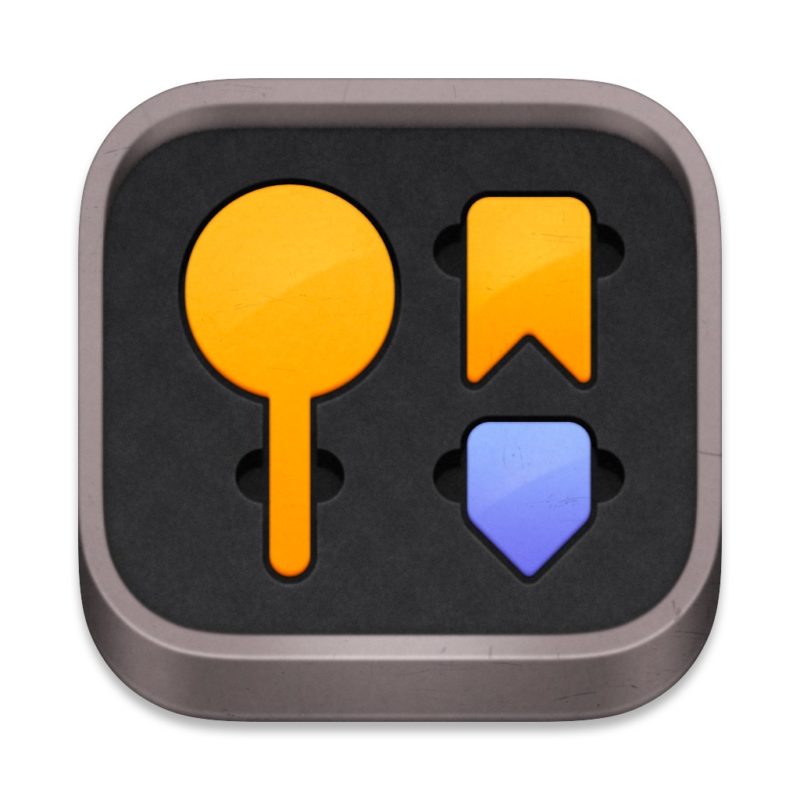Introduction
Most of us have to engage with clients, and they tend to have opinions. Sometimes, those opinions are expressed clearly, in order, and everyone can be made happy without fuss or bother. But other times, interpreting and responding to a change list can feel like wading through a treacle: slow and messy.
The new Marker Toolbox, a Final Cut Pro workflow extension from Chris Hocking (of CommandPost, BRAW Toolbox and Gyroflow Toolbox) can make this process much easier. Let’s take a look at the problem before figuring out how to deal with it.
Handling client feedback
Over the years I’ve received client feedback in many ways: lists in a Word document, paragraphs of text in emails, phone conversations and more. The best approach is to ask your clients nicely to put comments against specific timestamps in an online video review service like Vimeo, frame.io or Dropbox Replay. These services can also allow you to leave scribbles against specific parts of the frame, handy if your client wants to request a grading change.
None of these services are perfect, but they’re a massive step forward over imprecise emailed timecodes. Online, you can check off the changes as they’re made (or argued against) and there’s version control built in if you want to use it. Crucially, you can see where a change was requested even if the timecodes have shifted, and that happens all too easily.
If your client’s first request is to shorten an opening animation by 3 seconds, every other timecode in their change list will be wrong. An emailed list of timecodes can become unmoored from reality very quickly if you’re not careful, and one old-school approach is to work backwards, so that later changes don’t ruin the timecodes for earlier ones.
There is, however, a much better approach: turning the comments into markers that you attach to individual clips. Markers will stay put on the clips they’re attached to, so you can tackle changes in the order they’re given, or any other order you choose:
Because Final Cut Pro has “To Do Markers” which you can mark as “Completed” as you go, this process can be absolutely delightful.
The Timeline Index can show a list of your outstanding to do markers, allow you to navigate directly to them:
In the timeline, To Do markers turn from red to green as you mark them Completed.
So… how do you turn that list of comments into markers on your timeline?
Importing the change list
Leading the charge here is frame.io, which has long allowed you to download a video’s comments through their own workflow extension. CommandPost enables a similar workflow from Vimeo comments, turning a downloaded CSV of comments into an XML, but it isn’t as functional as frame.io‘s solution.
Importing a marker-laden file to a library creates a new timeline in a new event. Inside that timeline is an element which includes a long, custom-generated timecode track, with attached markers at the right places.
The comments are present not just as markers, but as visible titles at the top of the screen, and if you connect (or paste) all of this atop the matching timeline, you’ll see all the comments exactly in place. But there’s one further step needed.
Freeing the markers
The long timecode track is one monolithic element, so if you ripple trim or ripple delete an element early on, every other marker will be out of sync. The answer is to select the element and choose Modify > Break Apart Clip Items, which causes the markers, connected to titles, to land on the clips below. If you wish, tap V to hide the titles while keeping their markers accessible, and then delete the timecode track if you don’t want it. Shorten or lengthen your clips as much as you like, and everything will stay in sync. Full credit to the geniuses at frame.io for enabling this trick in the first place.
Sadly, this Break Apart trick doesn’t work with the basic support in CommandPost. With the output from Marker Toolbox, it does, and the workflow extension enables other strategies too.
Enter Marker Toolbox
Importing a Vimeo CSV is easy, and it’s just as easy to drag the green icon at the bottom right into your Final Cut Pro timeline, above all the other clips. That will add a new timecode track with titles and markers in the right places, but if you’d prefer, you can drag the green icon to a library to put that element in a new event instead.
Just like the output from frame.io, you can Break Apart the timecode for a marker-first workflow, and hide the titles with V if you wish. Marker Toolbox also supports Dropbox Relay’s JSON files, which can carry not just time-stamped comments, but also hand-drawn highlights on the image. So far, so great.
But one big issue is that clients don’t always use video review services. I’ve found that even my favourite clients — who often do like to use online review — will sometimes fall back on a list of timecodes in an email. Sometimes these messages are well expressed, and sometimes they’re not. Sometimes there are just a few changes, and sometimes there are too many to count.
The solution: just copy the change list from the client’s text message, email or Word doc, then paste the text into Marker Toolbox’s text input box. You can even just type your text into this box while your client gives you feedback over the phone.
At the bottom of the dialog you can choose to process the text locally, or with the help of ChatGPT in the cloud — yes, another way in which AI is changing production. Processing the text locally does work well with clear instructions, but if your client hasn’t expressed themselves very clearly, you may find you get better results with ChatGPT.
To make this work, you’ll need to create an account at chat.openai.com, and then create an API key in your settings. Copy that key, then paste it somewhere for safekeeping and again into Marker Toolbox. When you ask ChatGPT to process your input, it’ll take a few seconds, but it’ll usually be closer to what the client intended. Note that this will work for a short time, but API access is a paid service. It may only cost a few dollars or cents per month, but you’ll still need to put a credit card against your account for this to work long-term.
Remember version control
You’ll want to experiment to find the best review cycle workflow for you, but I should say that I’ve chosen not to use the built-in versioning support on Vimeo or Frame.io. Some clients like to open the previous version of a video alongside the new version to compare the new with the old, and this is actually a bit trickier when multiple versions are organised together by an online review service.
Instead, I like to keep a space between a “v” and a number at the end of my project names. When I duplicate a project, that number will increment automatically, and then it’s ready to take the comment markers from the previous version. I can then upload that next version as a separate video and repeat the cycle as needed — but hopefully without too many iterations.
Conclusion
A good change workflow can really help you and your clients feel more in control of larger projects, and despite everyone’s best intentions, not every change will be sent through online review. Markers in Final Cut Pro are a great way to work, but it’s been hard to use them to their best potential until now. If you work with clients, and those clients have opinions, you should grab Marker Toolbox now.