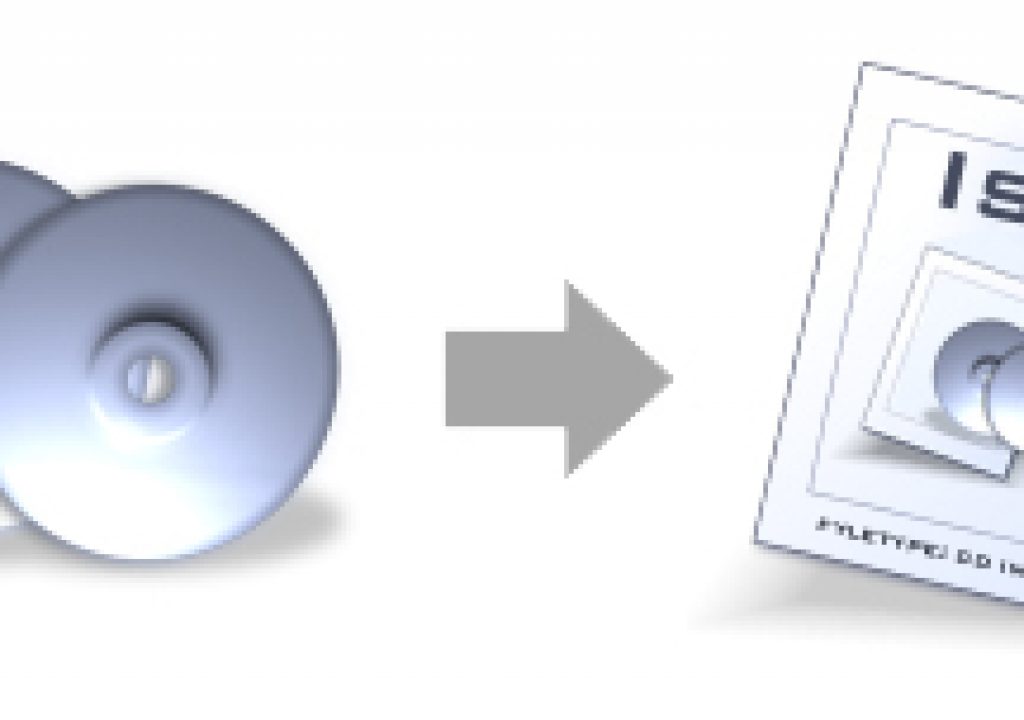![]()
I had to create an .ISO file for a client recently, using the contents of a DVD (the VIDEO_TS and AUDIO_TS folders). The resulting ISO disc image had to be compatible on Mac and Windows systems. This tutorial is a little offtopic, but since it took far too much Googling to find the right solution, I figured I’d share the process here for PVC readers. Hopefully these simple steps will save you some trouble. Here’s how I did it…
Note: This tutorial assumes that you already have the VIDEO_TS and AUDIO_TS files/folders copied onto your hard drive, under a master folder. Steps are for Mac OS X Tiger, but should be nearly identical on Panther and Leopard.
Start up Disk Utility, and under the File menu choose New > Disk Image from Folder. Navigate to the master folder that contains the AUDIO_TS and VIDEO_TS folders, and confirm your selection by clicking the Image button. In the resulting dialog, select none for Encryption and DVD/CD master for the Image Format. For the sake of this tutorial, name the image “Master” and save it on your Desktop. This will create a Master.cdr disk image on the Desktop that contains the files and folders you selected.
Start up Terminal and from the command line prompt change directory to your Desktop. cd ~/Desktop should do the trick. Now run the command hdiutil makehybrid -iso -joliet -o Master.iso Master.cdr (this command string assumes that your image is called Master.cdr and is stored on the Desktop).
This process copies the .cdr file to a standard Joliet 9660 .iso disk image file that should be readable on both Mac and Windows systems. You’ll see the image being created, and when the process is complete it will exit back to the command prompt. You can now close Terminal. There should now be an additional image file on your Desktop named Master.iso. You can now delete the .cdr file, as it is no longer needed. The .iso file is ready to be archived or distributed to your client. It can be burned to disc using any standard Mac or Windows disc burner software. Happy imaging!