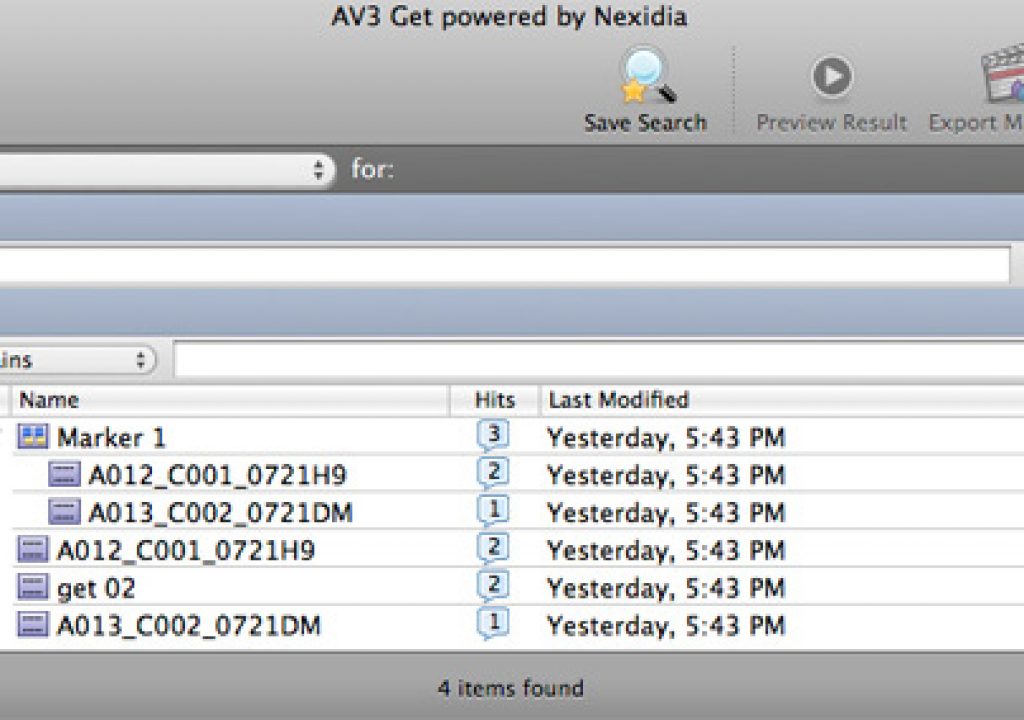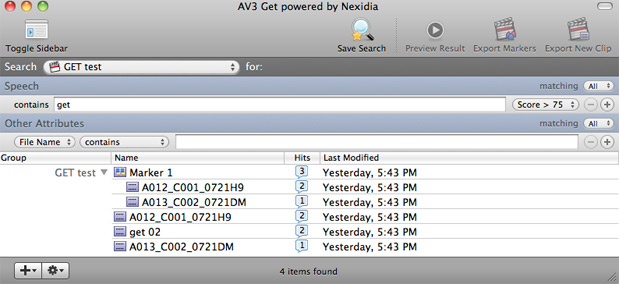
One of the big hits at NAB 2010 was a little program set up in a tiny booth at the plug-in pavilion called ‘Get’, from a company called AV3 Software. Get isn’t really a plug-in at all but rather a stand alone application that works in conjunction with Final Cut Pro to phonetically index media and allow the editor to search for words within that indexed media. In its simplest terms, if you have an interview with a subject that’s talking about resumes, you can search for the word “resume” and Get will return results of all the clips that it indexed with the word “resume” including markers on each clip where the word appears. Since Get is a standalone application you then send the search results to Final Cut Pro where the clips will import with markers intact. Many editors will instantly see where this might come in handy.
That description alone will probably make the documentary editor drool. I recently gave Get a test on a series of healthcare commercials where we began with close to 4 hours of interviews that will end up as several one and two minute spots, each with their own theme. The production couldn’t afford transcripts so our planning method was to have the producer watch all the footage and pull usable soundbites by category. As we got into the edit there were times when the planned bites where too long or too short to fit our window. If the theme of a particular spot was dental or premiums we were able to then search all 4 + hours of footage for those specific words, “dental” or “premium.” But Get is so easy to use and fast to return searches we would search for related words like money, spending, cost or budget. Even though the producer had made his own timecode notes while reviewing the footage there was content he had missed or maybe discarded as unusable. Get made searching back through that footage much easier.
How Get works
Installation is simple: download the application, drag it to your Applications folder and you’re ready to begin.
Using Get is divided into three steps: index, search and export.
Indexing is the most time intensive part as Get scans media on your hard drive and works its magic to then make that media searchable. The underlying technology of Get that makes this possible comes from Nexidia, the same company that powers Avid Media Composer ScriptSync. It’s pretty impressive and it’s cool to see this different implementation of the technology that Get has devised. It won’t spit out a transcription like the Adobe Creative Suite products attempt to do (which use different technology and usually has varying degrees of success) so you have to know your content to get the most out of Get. There’s an FAQ on the Get website and this question has some nice technical info about how the product works: Why is get better than speech-to-text (STT) solutions in the market?.
Get’s main application window where most of the work takes place.
The simplicity of operation is nice. There’s a search box for the term you are looking for where you can specify the accuracy of the returned results (called hits) via a Score. Type the term and and the results pop up below. You can choose a wide range for a search that runs from all media indexed, to a specific hard drive down to a single folder. I found myself limiting search to a single folder or single Final Cut Pro project. Search may be fast but there wasn’t any reason for me to search beyond the project. But if you had multiple hard drives with tens of hundreds of hours of media indexed this ability to search all that at once would be very powerful. I do wonder how the application and its search might slow down with hundreds of hours of media indexed and search-able. Searches can be saved as well which might come in quite handy if you did have hundreds of hours indexed.
Indexing
You are able to add both folders of media as well as individual Final Cut Pro projects to Get by either dragging folders and FCP project files from the Finder level or adding them through the application itself. Once added Get will begin indexing and progress is noted via a little dot that fills like a clock as it progresses.
A tiny clock shows the current state of indexing when drives and FCP projects are added to Get.
Get claims “40-60 seconds per hour of content” but I saw indexing times significantly longer on some of my tests. 2 hours and 6 minutes of media took just over 20 minutes to fully index. On a couple of other indexing tests I noticed that when adding new media to the Get application it would pause at the “preparing to index” stage for a long while and then I might look back and indexing was finished. Both of these tests had media on network as well as Firewire drives. I’m not sure why indexing has been taking so long as that’s certainly more than claimed. These examples happened when indexing at the end of a work day. On a different day I had Get index 46 minutes of interview footage (from a Firewire 800 drive) first thing in the morning after a fresh startup of the edit system and that took 5 minutes and 23 seconds. I’m not sure if the storage medium would have any effect on indexing times or not. Another time I added an FCP project with some 5 hours of media to Get and it began to index. I realized that only about two hours had recorded audio so I removed the project, went to FCP and removed all media but the recorded dialog and saved the project. Upon returning to Get it wouldn’t index the project so I had to restart the application to get Get to index. It then took maybe a half hour (give or take) to index those two hours of recorded dialog.
Searching
Once indexing is complete then searches are very fast and very easy. There’s the Speech search box which obviously searches the speech content of the indexed files. There’s also an Other Attributes search box that will allow metadata searches of things like file names, sizes and modified dates as well as FCP specific browser column data.
The Other Attributes which are searchable by Get as well the indexed speech.
For the longform editor, with those hundreds of hours of logged media, I think the real power of Get might lie in a combination of speech and attribute searches to allow for much broader overall searches of your FCP media. The search would be more broad in that you could cast a wider net by literally searching entire hard drives at once but also more targeted in that you could combine the search options to narrow the desired results. Speech search also contains a threshold score that runs from > 95 to > 50.
The threshold score that can be set for how accurate a speech search will be.
95 is going to be a more accurate find while 50 less so. Particular attention should be payed to the Search pop-up at the top of the Get window. If you have a lot of folders and FCP files indexed then Get will by default search through All Searchable Media. While searches remain very fast even with several hours of media indexed I usually only wanted to target my searches to a specific job so I would search only in that job’s media. I never wanted to sort through media from a different project even though it might have the same search term.
Once your search is complete then the found clips are listed with a marker placed on each word that was a successful find or hit. Double click or hit the Preview Result button for the preview window. Previewing the results are easy and the keyboard arrows make it easier. The up and down arrows move from clip to clip and the left and right arrows jump from marker to marker.
The preview window allows you to step through all the hits using the keyboard arrows.
I do wish that JKL scrubbing was supported when previewing clips or there was a single keystroke to jump back a few seconds when moving from marker to marker on found results. That way it would be easier to understand the context of the results. I very often found myself dragging back just a bit earlier in the search results to understand exactly what the resulting sound bites were. Dragging the playhead isn’t nearly as accurate as just being able to jump back 5, 10, 30 seconds would be.
I was also able to search for phrases as well as individual words. There wasn’t much call for this in the instances where I used Get but at one point in a search the phrase my doctor returned 12 hits at my select Score level where the single word doctor returned 41 hits so it definitely narrowed down results by using the two word phrase. Trying to add even more to the search phrase, my doctor said resulted in one hit that wasn’t right so as you add words to make longer phrases the results tend to go down. Best luck was seen when searching for single words. Thumbing through the hits is so fast that it’s not a huge burden to look through them.
Exporting
Getting the Get results into Final Cut Pro is as easy as a button click. There’s two different ways to move the results over. If you’re searching through Watched Folders (or that’s where your hits come from) there’s the option to Export New Clip which will prompt you to name the new clip and choose an FCP project to send the result to.
The Export New Clip window when you send a result to FCP as a new clip.
There’s also the option to Export Markers when you’re searching within a Final Cut Pro project. I found this export option to be my preferred method when working with Get. I like to load my media into FCP and then load that FCP project into Get. I could then search only within that project’s media but more importantly could export only the marker hits via the Export Marker command. This marked the already existing clips in FCP without creating and new master clips. I tend to start my own logging with FCP’s default red markers and already had some red markers on my clips. Get sent its search results back to FCP with blue markers which was nice to distinguish them from markers I hard already set. It would be even better if Get took advantage of FCP 7’s eight different marker colors and provided the option to cycle through the marker colors as it exported results. I also noticed that if your clips were in a Bin in the FCP project and you exported Markers that Get would move the clip out of the enclosing Bin. That’s was rather annoying.
You’ll notice in the above image that Get will find hits in both sequences and clips in your FCP project. It’s when you have hits in individual clips in an FCP project that you can use the Export Markers command to send the hits to FCP as markers in an existing clip. A pop-up tells you how many markers Get exported. This was my favorite method to get the results into FCP. I’m not sure why Get grabbed the sequence name above as Marker 1 since that wasn’t the name of the sequence. Though you see the hit results in the sequence above you can’t preview an entire sequence at once as the Preview Results button is grayed out so you have to preview the individual clips by twirling down the arrow next to the sequence.
Next Up: You have to learn to trust that Get is delivering the right results.
Can you totally trust a piece of software like Get?
Now the real question that kept cropping into my mind was just how accurate is Get? Without real human-transcribed transcriptions there was no real way for me to compare Get’s results to what I knew existed in the clips. For example, a search for the word “money” in my 2 hours of interviews at a > 50 accuracy score resulted in 37 hits in 11 clips. A scan through those hits revealed that Get was indeed hitting a lot of results that sounded like money: like somebody, nobody, many and even Germany to name a few. It also had quite a lot of hits from the Spanish speakers in the interview. But this was understandable when I stepped through the results and a lot of those words sounded close to money depending on the accent of the speaker and how fast they were talking. A score of > 95 resulted in zero hits even though I knew the word money was spoken. I found that a score right in the middle, around > 65, seemed to be the sweet spot for my particular speakers, right where I expected it to be. Occasionally I would jump over to Get and type in a search word and get zero results when I knew the word existed in the media. Even lowering the threshold score didn’t help. A restart of the application fixed that glitch.
When you begin to use Get you’ll probably want to experiment with the score setting to figure out just how comfortable you are with the results it will deliver and how much you want to trust it to deliver the results accurately. It’s accuracy will indeed depend on things like the quality of the audio recorded but also on the enunciation of the subjects and things like accents. That experimentation is going to be crucial in deciding how much to trust Get. Once you are comfortable with that then you can begin searching away. I settled in with a comfort level on this particular project mentioned above and Get indeed delivered a lot of valuable hits.
I don’t think that Get can be considered a substitute for a proper transcript. If I was offered either timecoded transcripts or access to Get for a job I would still choose the transcripts, especially if they were available in a searchable text document. But I would much rather have Get than nothing at all. And once you spend the $499 to purchase Get it’s available for use on all jobs. Now if you had both transcripts and as well as Get on say, a big documentary edit, then you would be all set and that editor’s life would be grand.
Get for Avid Media Composer? Please?
The other big feature on my own Get wishlist would be support for NLEs other than just Final Cut Pro. Avid Media Composer would be at the top of my list especially since most longform doc style projects I work on tend to be on Media Composer due to its much more robust overall handling of media. There might be technical reasons as to why it wouldn’t work since Get would have to be able index Avid .mxf files instead of QuickTime .movs. And Get moves between itself and FCP via XML so getting the results to Media Composer might not be as easy. (It’s very fast when moving those results to FCP btw) It may also be some type of legal or licensing issue since Avid already uses Nexidia technology in Script Sync. But as an application-ambidextrous editor I’m always wanting the really great tools available on both systems!
A workaround to using Get with other systems might be if Get would show the found clip’s timecode:
If you look at the image above you see the timeline of the Get preview window. There’s a running duration counter but no display of the clip’s actual timecode. If Get would display clip timecode then you could use Get to make timecode notes which would help locate hits in applications other than Final Cut Pro.
Get is $499 and available in the AV3 web store. Currently Get is available in three languages: North American English, United Kingdom English and Latin American Spanish. You can request and vote on additional languages at the AV3 support website. According to one of the FAQs “retail additional language packs will be available shortly on the store and will be priced at $350.00 each. Language packs are add-ons to an original purchase of Get ($499 retail).” That answers a main question that many who work with international media might have. There’s also a 10 day trial available by adding the Free Trial to you cart on the AV3 web store.
Wrap
Overall the Get phonetic search tool is quite amazing and can be incredibly useful on the right job. It obviously won’t be of any use on music videos or concert edits but you might find it handy for the little backstage vignettes between songs, provided the audio is good enough for Get to index it well. While I mentioned it being useful for the long-form documentary editor (and it will be, immensely useful) it’s speed of searching and easy of use has found me jumping over to Get on a number of short form projects as well. It can really shine during those “I know that guy said something about (insert search term here) during the interview” moments when you want to find a specific sound bite. Use Get in that capacity a few times and you’ll be happy you spent the $499. While pricey, it’s one of those applications that just might get you home to your family a bit earlier in the day. Can you put a price on that?
Pros: Easy to use, fast to search, can save a lot of time looking for that elusive sound bite that you know exists.
Cons: Indexing times seemed to vary from folder to folder, no way to jump back from a marker hit in the Preview window, doesn’t display actual clip timecode in the Preview window.
Wish List: Avid Media Composer support would be tops on my wish list.
I’d download the free demo for Get and give it a try before spending the $499 as the price will be prohibitive for many. But if you have a longform project with hours and hours of media the time that Get can save when sorting, searching, logging and editing might very well be invaluable. While version 1.0 has a few quirks it’s only going to get better from here, and for a 1.0 release it seems pretty strong.