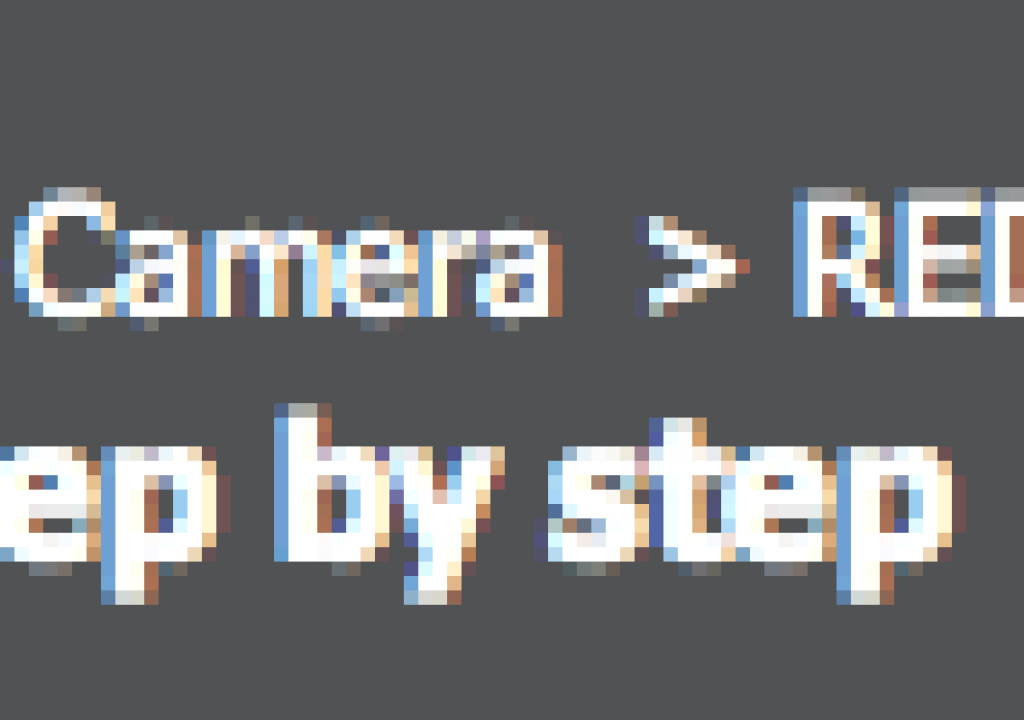I was slogging through the RED workflow section of Reduser tonight, as I tend to do from time to time, and ran across this post called Avid to Color – step by step.
This post really caught my eye as Apple’s color grading application Color is most often associated with Final Cut Pro. But it most certainly doesn’t have to be used with FCP as it will import media from the Macintosh Finder, not just via a Send to Color command in FCP. If you look at Color’s Import menu then you can see it supports the importing of a number of different lists, including EDLs and XMLs:
I’ve personally never used any of these methods other than the Import > Clip command to import and grade a single clip. Other than that’s it’s always been a sequence sent from FCP. Reduser Jörgen Perrson has posted this outline for Avid to Color (from the Reduser website):
1. Preparation.
- Use your favorite metadata rich workflow for dailies.
- MetaFuze (MXF), RocketCine-X (MXF), Redcine (ALE), MetaCheater (ALE), RedRushes (ALE)
- As long as you track the R3D filename and the TOD timecode it works.
2. Edit
- Cut the show in Media Composer.
- Impress the client.
- Lock the cut.
3. Prepare for EDL Export (This is the key step in the workflow)
- Make a copy of the sequence and put it in a new bin.
- Set Bin Display > Show Reference Clips
- Duplicate the R3D filename from column Tape to column Name.
- If you used MetaFuze v2 for step 1 then duplicate column Camroll to column Name
4. Export EDL
- Make sure that you have installed EDL Manager.
- In Media Composer choose Output>EDL or launch EDL Manager
- In EDL Manager choose the regular CMX 3600 as the EDL template.
- In the Comments tab select Clip Name. (Color ignores if Reel is wrong and uses Comment instead)
- Update.
- Save the EDL.
5. Import EDL and RED Media in Color
- In Color choose File > Import > EDL…
- Navigate to the EDL and open it.
- In the dialog box choose the proper framerates and frame size for your project.
- For Source Directory navigate to the root folder of your R3D files.
- Click Import.
Done.
Again, I haven’t tested this workflow so if anyone has or has used a list from Avid and conformed in Color then please comment below and let us know your experience.
I feel like this would work if for no other reason than the poster Jörgen sells a pretty nice looking software product called cineXML. It’s an “Avid and Red workflow companion” that looks to help with the conforming of Red media in Avid. This includes things like multi-layer sequences, speed ramps, effects and dissolves. According to the cineXML website “a typical 30 second commercial takes less than 15 minutes from offline to online with the cineXML workflow. This includes rendering on an 8-core computer.”
Documentation for cineXML is available. The product costs $79 for Mac OS X and Windows Vista. Like all good apps of this type a demo is available as well.