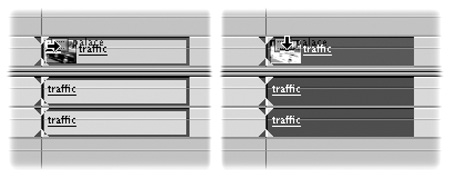
When dragging tracks in the Timeline, where you drag is as important as what you drag. Careless dragging may result in an unintended overwrite edit when you intended
an insert edit.
If you look closely at the Timeline, you’ll notice that it’s divided by a thin gray line. When dragging, look to see which region you enter to determine the edit type.
When dragging from the Viewer or a bin, use these tips:
* Dragging to the upper-third of the track results in an insert edit.
* Dragging to the lower two-thirds of the track results in an overwrite edit.
Several different options are available when dragging within the Timeline.
When dragging in the Timeline, use these tips:
* Dragging in the Timeline horizontally results in an overwrite edit by default.
* Dragging in the Timeline horizontally results in an insert or swap edit when you hold down the Option key.
* Dragging in the Timeline vertically results in an overwrite edit by default.
* Dragging in the Timeline vertically results in an insert edit when you press the Option key after you start to drag.
* Pressing the Option key and then dragging in the Timeline vertically results in a cloned copy added to the Timeline via an insert edit.
* Pressing the Option and Shift keys and then dragging in the Timeline vertically results in a cloned copy added to the Timeline directly above the clip.
Like this tip? It comes from the book
Final Cut Studio On the Spot from Focal Press.

