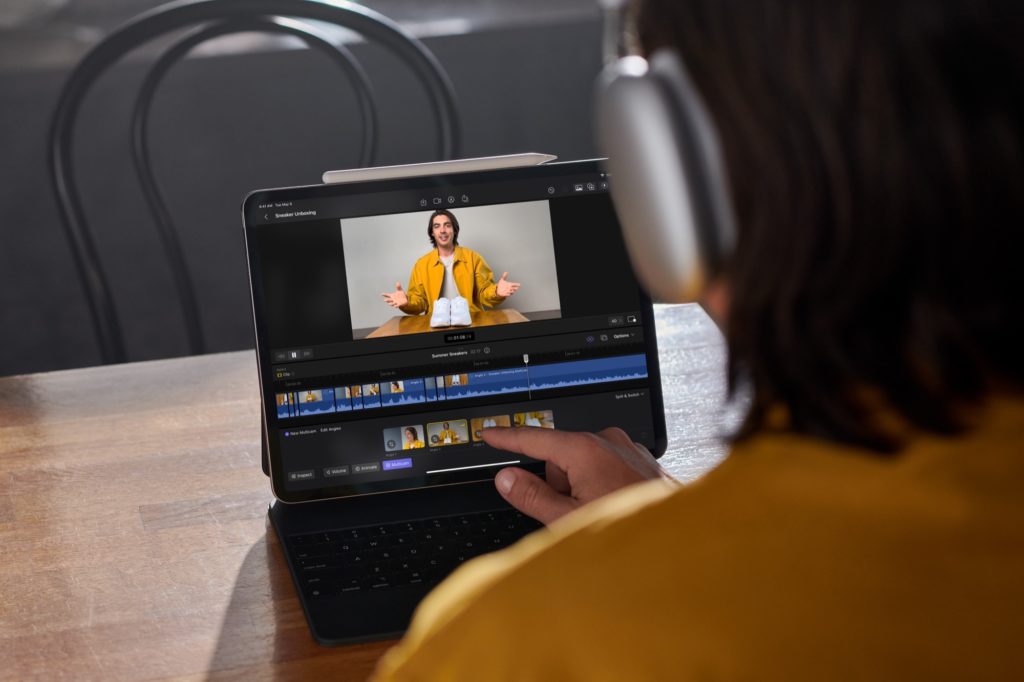Introduction
So this is what the FCP team have been up to all this time! It’s certainly been rumored for a while. True to form, Apple have reinvented the UI, keeping as many pro features as possible while making it touch-friendly, pencil-enhanced and keyboard-compatible, ready for any M1- or M2-based iPad. It’s not out until May 23, but that doesn’t mean we can’t talk about it, read the fine print and see the lovely images in the press release, and pore over every detail of the very nice launch video on their launch page.
The app is subscription only: US$4.99/month or US$49/year for FCP on the iPad. That’s not expensive, but it’s not a one-time outright purchase either. Time will tell if this approach makes it across to the desktop version, but I personally hope not.
The new touch UI
Yes, you can use it with a finger, and you can use it with a pencil, but you’re likely to want to use it with the hover feature only found on the M2 iPad. Skimming with a hover of the mouse is a core feature on the desktop, and it’d be hard to give it up, but there’s always the keyboard, and of course there’s the mouse these days too, so M1 iPad users shouldn’t be completely in the cold. As well as more traditional interfaces, there’s a new movable on-screen jog wheel, to allow for more precision when you’ve only got your fingers to hand.
The rest of the UI looks like a cross between iMovie on the iPad and FCP on the desktop, as you might expect, and you can import existing work from iMovie if you wish. The timeline looks more complex, like the desktop FCP while the overall organization of the app looks a little more like iMovie.
If the functionality is there that’s just fine, but we can tell this isn’t the full-fat desktop app. That’s OK — few expected Apple to just throw the desktop app onto an iPad and call the job done, and I think it’s entirely reasonable to simplify complex functionality along with the UI for an iPad market. As Apple’s page says:
“Export a project to Final Cut Pro for Mac to access features like advanced color grading, object tracking, and more.”
Also worth noting is the footnote attached to that line, which refers to an as-yet-unreleased FCP 10.6.6 — so there will indeed be new toys for desktop editors sooner or later.
Fast Cut features
A few AI-powered features have been grouped together as Fast Cut features, and we’ve seen two of them on the desktop already. Auto Crop (AKA Smart Conform) for converting between aspect ratios, is one, and the excellent Voice Isolation is another.
But we haven’t seen Scene Removal Mask before, and it looks like a keyer that automatically removes an object from its background. This is shown off nicely in the demo video, and from what we’ve seen, it looks clean and useful. Let’s dig into that more when it arrives.
New Titles and more
The included titles don’t look familiar, so it looks like there’s a whole new selection to choose from. The Backgrounds don’t match the current set of Generators either, and the Music looks new too. If you have an Apple Pencil, you can draw directly onto your video for a unique hand-made look, and if you have a larger 12.9” iPad, you can use its reference XDR screen for full-fat HDR editing and display.
Most intriguing to me as, a plug-in developer, is the note that Third-party content is coming soon, and I’ll be jumping on board as soon as I can.
Shooting, importing, organizing, syncing
If you have an iPad with M2, it’s possible to shoot ProRes, and even if you don’t, you can still shoot in compressed formats, straight to the timeline. You can also shoot with the superior camera on an iPhone and then import the shots to your iPad’s Photos library, but it remains to be seen if you can import directly from an SD card connected in a card reader, or (really stretching here) use an external SSD for primary storage.
It’ll take a little digging to find out how much of the desktop functionality has made the transition and can be exposed with a keyboard, but at the very least, ranges and Favorites can be marked, keywords are present, and you can sync up and edit with multicams.
Conclusion
If you’re a mobile-first editor, you’ll love this. While it may not do everything that Resolve or Lumafusion can, it’ll almost certainly be the easiest way to get more editing oomph out of your iPad, and will provide the smoothest path up to the desktop Final Cut Pro. To be clear, this probably isn’t the app which a dedicated desktop editor should pick up, but this isn’t for us. It’s for mobile creators who’ve outgrown their phones but don’t even own a computer and don’t care much about codecs or timecode. It’s a huge market.
While this isn’t an update to Final Cut Pro on the desktop, it is a clear signal that Apple certainly isn’t giving up on its flagship Pro App. New features on the iPad will hopefully inspire new features on the desktop, and even editors who mostly live on the desktop will now have a good way to get started in the field. We can also expect the desktop FCP to gain users from iPad FCP users who outgrow it, and a growing user base is good for all of us.
So good job, Apple! Now, developing an iPad version obviously took some time, and with that out of the way, can we have some more features on the desktop version soon please? 🙂