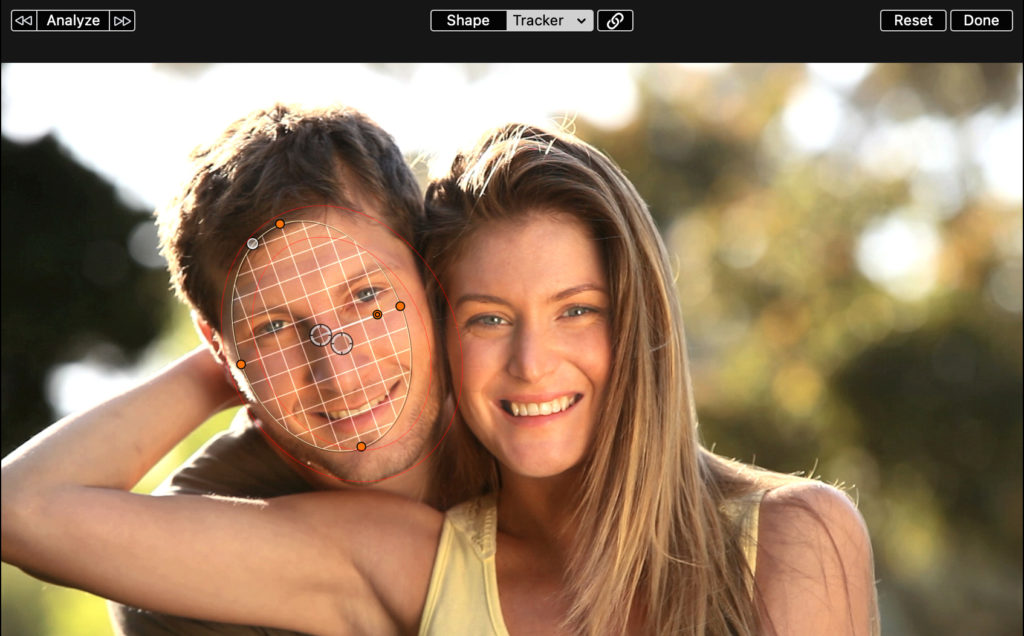Full dot releases for both Final Cut Pro and Motion today with a few new and interesting features.
First, if you import footage shot on an iPhone 13 in Cinematic mode into Final Cut Pro or Motion, you can now manipulate the depth of field in much the same way you can in the iOS Photos or iMovie apps. In the video above, Steve does a great job at explaining all the details of how to use this new feature in Final Cut Pro. Note that you’ll need to update your OS to Monterey to be able to import clips shot in cinematic mode with the associated metadata.
Second is the addition of object tracking to Final Cut Pro (does not require Monterey, but Big Sur 11.5.1 or later). The Object Tracker can be used to track titles, imported graphics, and even effects to video clips. It works quite well, but if you didn’t know it was there, you might not ever come across it because all its features are tucked neatly away inside existing interface elements.
The entire design of the Object Tracker, in fact, is very slick. It introduces a new modality to working in Final Cut: the fastest way to track something – a title, a logo, or an effect – is to simply drag it directly on top of the footage in the Viewer. When you do so, a tracking grid appears and Apple’s neural engine automatically recognizes different objects in the scene, including faces. Release the mouse, click Analyze, and your object is tracked.
Tracks can be performed forwards or backwards or both; they can be reanalyzed; you can change the tracking method to one of four different options; you can adjust the track with keyframes; and you can even add multiple tracks to a single clip – and rename them! It even includes a Tracking Editor in the timeline for tweaking tracks that need some cleanup.
In addition to tracking titles and imported graphics, effect shape masks can be tracked. What this means is that if you drag a color correction effect, like Color Wheels, to a clip, you can track that grade to any trackable element – including faces. It works much like power windows in DaVinci Resolve, and is a great tools for secondary color correction.
You can also track other effects like blurs to masks – great for hiding logos or the identity of individuals.
Check out the video above for several examples of using the tracker. We also have a full in-depth tutorial covering all features of the tracker. It’s the fastest way to get up to speed on how to take full advantage of this very cool new feature.