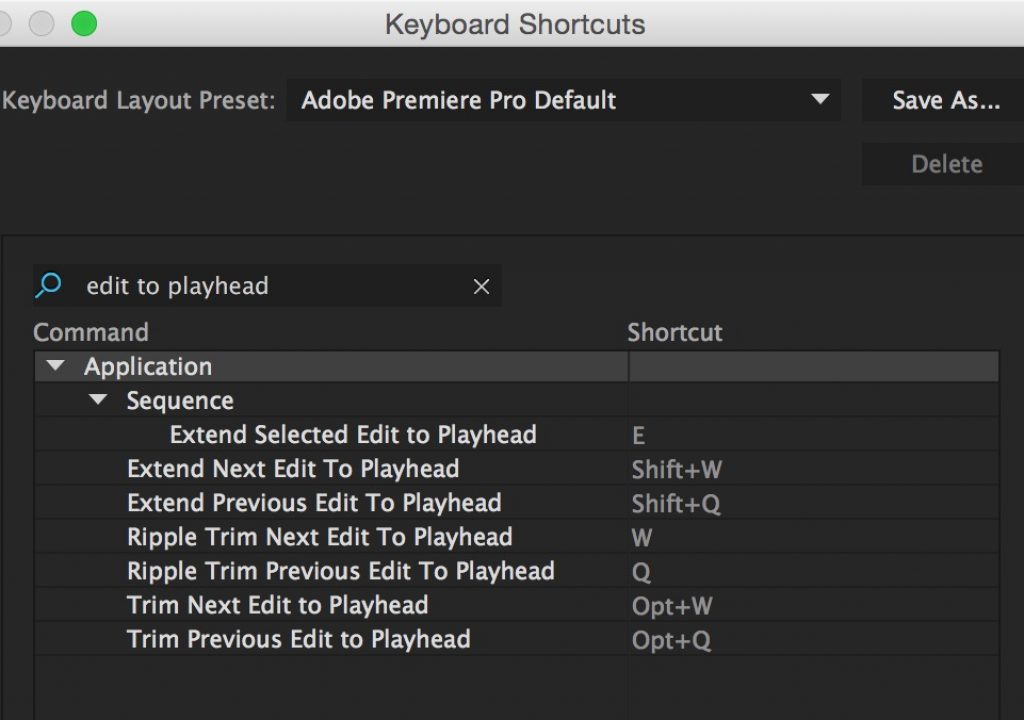I was spending some time this morning preparing for an upcoming 3-day Adobe Premiere Pro CC training seminar I’m teaching for a local health care company and I was reminded of what I think is one of the single most important PPro keyboard shortcut batches to know: all about trimming to the playhead.
I was spending some time this morning preparing for an upcoming 3-day Adobe Premiere Pro CC training seminar I’m teaching for a local health care company and I was reminded of what I think is one of the single most important PPro keyboard shortcut batches to know: all about trimming to the playhead.
These are important because they can really speed up your overall editing. They are especially useful when you’re in the early storytelling stages of an project where you might be just one video and audio layer deep as you build the radio edit. On a default PPro keyboard setting the Edit to Playhead commands are all based around the Q and W keys. The three variations on this trim command will ripple, roll or leave a gap depending on how they are used.
Part of the joy of these commands is you don’t have to grab the mouse to make the trim, speeding up editing overall. To take this one step further I have mapped the Toggle Target Audio and Video commands to the numbers on the keyboard making the turning on and off of these tracks even faster as the Edit to Playhead trims are often dependent on what you have targeted.
If you use the numbers on your keyboard for multicam editing then make another PPro keyboard preset where you can switch back and forth and utilize these shortcuts since you can have more than one.
If you come from Avid Media Composer you might know the Top and Tail editing function. This is achieved in PPro with the default Ripple Trim Previous/Next Edit to Playhead option on the Q and W. But beware that when using the Ripple Trim Previous/Next option you have to also toggle the Sync Locks in the timeline as the Ripple Trim affects sync.
The Ripple Trim Previous/Next can become a bit tedious if you have a complex timeline with a lot of video and audio tracks so once things get to that point I tend to use that function less but still make a lot of use of the Extend Next/Previous Edit to Playhead which is a Rolling trim.