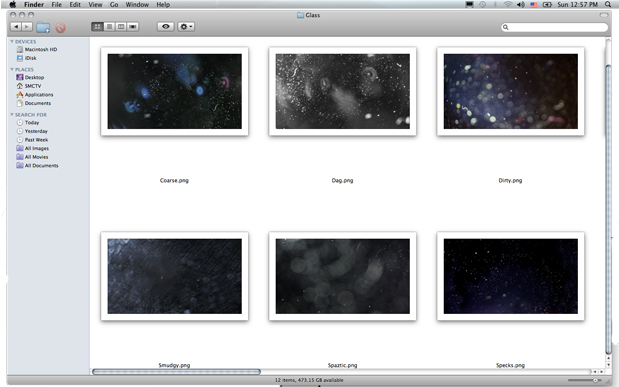What’s a lens flare without the lens?
The other texture you can add to the lens flare object, is a lens texture. The lens texture allows you to simulate flaws in the camera lens like dirt, fingerprints, and scratches. This enables a further depth of realism.{C}
But wait there’s more…
So far we have explored the internal lens flare options, which are quite extensive.
Not only can you add as many textures to a lens flare object, but you can also create super complex lens flares by combining separate lens flare objects.
You can also attach any media from the media list and attach it to any of the textures associated with the lens flare object. These clips can be moving clips or still frames.
You simply load your custom media in to a media layer then attach it via a Diffuse texture map to an existing texture on the flare. The textures menu attributes will still affect this custom media layer. Further adjustments can be made at the media layer level via the layers Keyer or Color Correct options.
At the start of this article I talked about Optical Flares from Video Copilot. If Smoke for Mac is running where the Optical Flares plug-in for After Effects is also installed, you can use the Optical Flare textures as custom media textures for Smoke’s lens flares. They would be attached, as explained, with diffuse maps.
The Optical Flares textures are located in /Applications/Adobe After Effects CS5/Plug-ins/Optical Flares/Optical Flares Textures/
Here you will find 2 folders… Elements & Glass. Elements contains images in .png format that you would use with Smoke’s Iris textures. However, you can attach them to other nodes as well.
The Glass folder contains full screen Lens textures that have some unique dirty and grimy looks, taken from real lens.
In Smoke, use the Gateway to navigate to these folder locations and simply drag and drop the elements to your project library.
Then load the elements to the source area and then into the media layers in Action. From there, you can attach this custom media as a diffuse texture to one of Smokes lens flare textures.
Once you have a custom flare you like you can save it as a custom setup, which can be loaded in to a future Action setups via the Presets Node.
Simply box select all of the nodes attached to your light and lens flare, including any diffuse textures and then Save Selected Objects to /usr/discreet/(your smoke version)/lensflares/presets/custom.
Smoke does come with several preset flares for both creative and realistic looks. The realistic looks are designed to react to actual professional camera lens. So if your video was shot with Cooke, Ziess or Prime lens, either spherical or anamorphic, you can add a realistic flare to complete your scene.
Lens flares are no longer the cheesy overlays used in bad motion graphics.
Flares are now deep artistic elements that can enhance a shot, or bring an added realism to what would otherwise be a lifeless composite. Smoke has a very strong lens flare creation toolset. If you love lights and flares, check out the free 30 day trial or 36 month educational releases of Smoke for Mac.