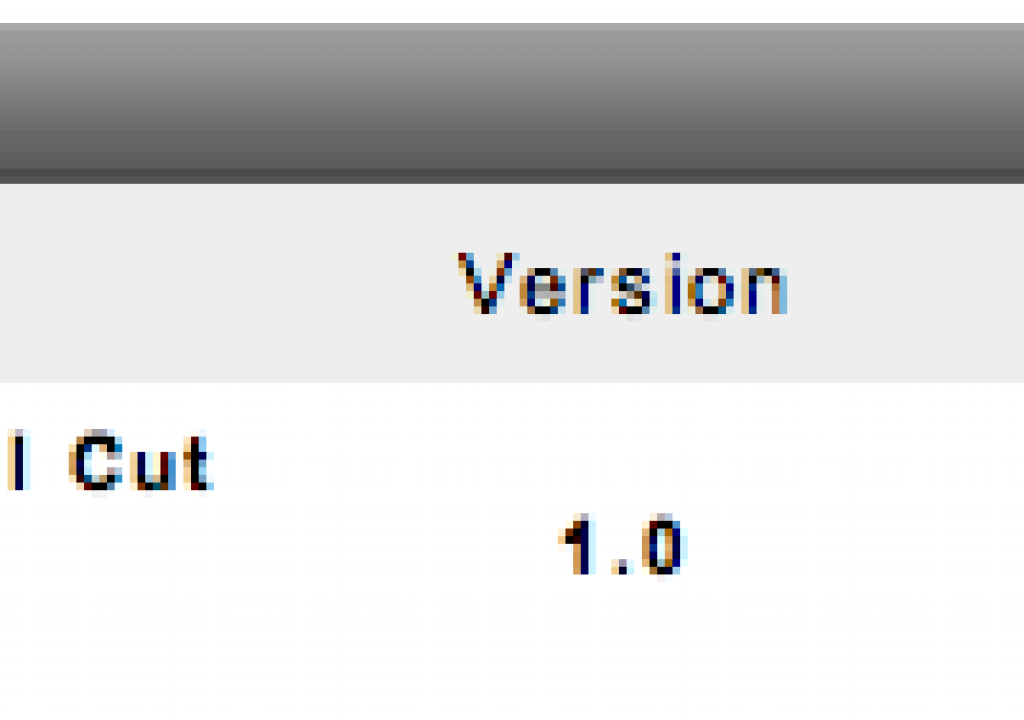We all know this fact: The Canon DSLRs (5D, 7D, 1D) use the H.264 codec for the video they shoot and wrap that into a .mov QuickTime. While Final Cut Pro does work with .movs, these H.264 versions are clunky to edit requiring much rendering when in a FCP timeline. H.264 wasn’t designed to be a robust edit format anyway so the files need to be transcoded into something more edit friendly.
Enter the new EOS MOVIE Plugin-E1 for Final Cut Pro. You can download it from Canon’s website my selecting Mac OS X from the Drivers / Software Selection on the website.
This plug-in delivers on an idea that the folks at Gluetools had been promising for a while but the info has since been removed from their website. Apparently this Canon release is that plug-in. Such a plug-in eliminates the need to send a batch through Compressor (or another transcoding application) to make ProRes files from your H.264 originals. While there’s still very valid reasons to use a Compressor-like workflow (speed, multicore or distributed rendering, transcoding on a different workstation) it makes good sense to be able to do this in Log and Transfer as well.
The EOS MOVIE Plugin-E1 operates just like any other Log and Transfer supported format
Log and Transfer does provide some nice options. It’s a good place to audition your clips and take care of some logging tasks right from the start of an edit. While I prefer to have as much footage from a shoot as possible online to edit there are often heads and tails and/or entire clips that you would never need … like when the camera man was accidentally rolling while the camera is pointed at the floor. The Log and Transfer tool is a good place to sort this out. With this tool you can make INs and OUTs on clips as well as log clip names, comments and metadata.
Using this Canon plug-in allows you to browse and import Canon DSLR movie clips and transcode them to ProRes as you import into a Final Cut Pro project. It works like any other file based transfer from supported Log and Transfer media formats. While it’s easy to just drag all of the clips in at once I would suggest, at the very least adding a Reel Name to the clips as they are imported though the plug-in does give you a default reel name of EOS_DIGITAL. With a reel name the Show Duplicate Frames option in the FCP timeline will work. See this Editblog on PVC post for more info on that option.
You do have the option of transcoding to any of the ProRes formats upon import. These are chosen in the preferences of the Log and Transfer tool:
The tool also uses the time of day stamp in the camera to assign timecode to the clips upon import. This is a very nice feature to get rid of all of those 00:00:00:00 codes that would come in otherwise.
You can see the time stamp from your Canon movie file in the Log and Transfer tool
That time stamp gets assigned to the clip as timecode upon import
It feel pretty fast upon import and I was able to import my 7D files right off of the CF card. I’ll have to do a test comparing the import speed of the Log and Transfer tool to Compressor or MPEG Streamclip. The pdf manual (pdf link) that Canon provides says to be sure and check field dominance upon importing:
All of my test clips came in with field dominance set to none (as it should be) so let’s hope that’s usually the case as that could be a tedious job having to change those on a big shoot.
It’s nice to see Canon finally release this plug-in as it makes sense for all file-based camera manufactures to support importing with tools like Log and Transfer. The cameras are only as good as the editor’s ability to work with the footage in an easy and timely manner. And since there are so many acquisition formats these days that work should be placed squarely on the shoulders of the camera manufactures to add NLE support as quickly as possible.
Now Canon … let’s add support for Avid’s Avid Media Access architecture as well.
UPDATE: I tried out a few more things with this new tool after some discussion about it on Twitter. Check out the other post about the EOS Movie Plugin-E1 for some additional testing.