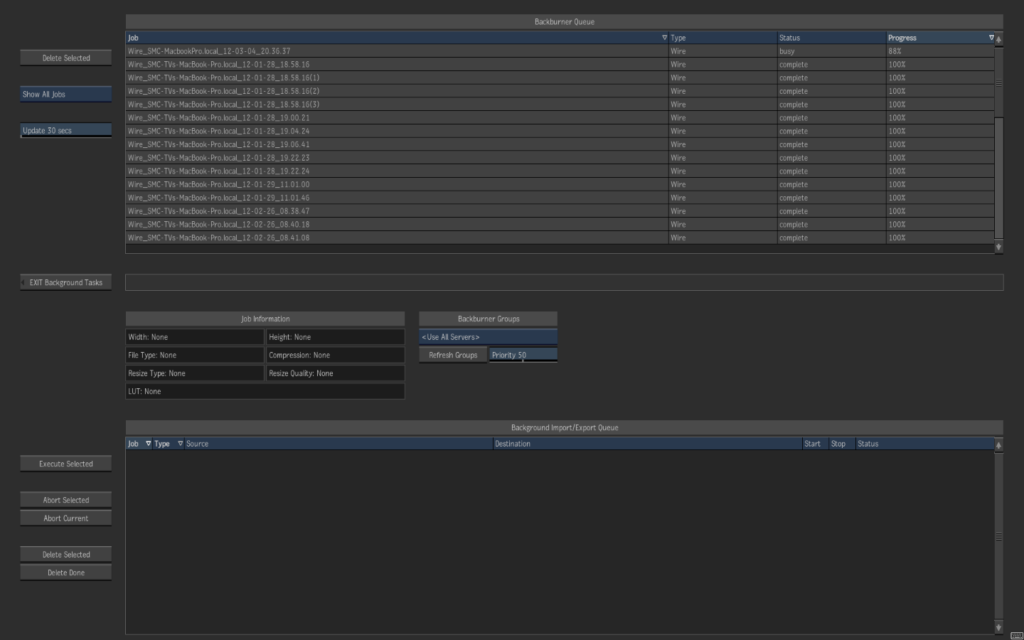Backburner:
Backburner handles all of the background processing of clips. These processes include creating frames on the framestore via Store Local Copy, and proxy generation to clips if your project has proxies enabled. There are 2 components. The Manager and the Server. In a single Smoke system environment, the Manager and the Server get installed on the same system. In a multiple system environment, you can also install a standalone Manager that will take care of managing the background processes for several systems. Maya and 3D Studio Max also use Backburner and the Manager can be configured to work for all of these installations.
The Backburner Server passes the needed information through the system and processes the requests to store frames or create proxies. You can check on the status of the jobs being managed by Backburner in 2 ways. The first is directly via the Smoke software by hitting CTL+0.
The top pane shows you the status (busy) and the progress (84%). When you have several jobs being processed it can be difficult, if not impossible, to see what clip in your library that says ‘pending render’ belongs to what job. But since you can continue to work while all this is happening behind the scenes, it’s not too much of an issue. Occasionally a clip or connection will have an issue, and the job may error and not complete. In this view there isn’t much you can do. Your only option is to delete the selected job.
For greater control you can open up the Backburner Web interface via any web browser. http://localhost/Backburner is the address and the default login is Username: backburner Password: backburner.
The web interface gives you a bit more info regarding your background processes.
You also have more control over a given process, including the ability to suspend, and restart a job that may have stalled.
Wiretap Server & Stone+Wire:
The wiretap server handles communication and processing of clips that leave the Smoke system. For instance, there are 3rd party applications like Telestream’s Flip Factory, which is used for file conversions, that can access the Smoke framestore and project libraries. You can set up a library as a ‘watch folder’ and any clip in this library will get picked up get converted. Wiretap also talks to other Smoke, Flame, or Lustre systems. Stone+Wire is the service, which manages your framestore and allows for transfers of clips between project libraries.
One thing to note is that exporting via Smoke is also done in the background, but isn’t handled via the Backburner Manger or Server. It is still handled internally via the I/O Library.
Hopefully this breakdown of the background components installed with Smoke gives you a deeper understanding of what’s going on under the hood. One of the great things about Smoke is the fluidity of the interface, which allows the user to not have to think about the technology. And Autodesk does a great job in getting the tech out of the way. But when you navigate to your files and media, and drag and drop clips for importing, you should have knowledge of what’s happening. It will make you a better Smoke Editor and if something were to go wrong and your Pending Render clips still say Pending… you know where to look and how to get things moving again.
Click here for Part I