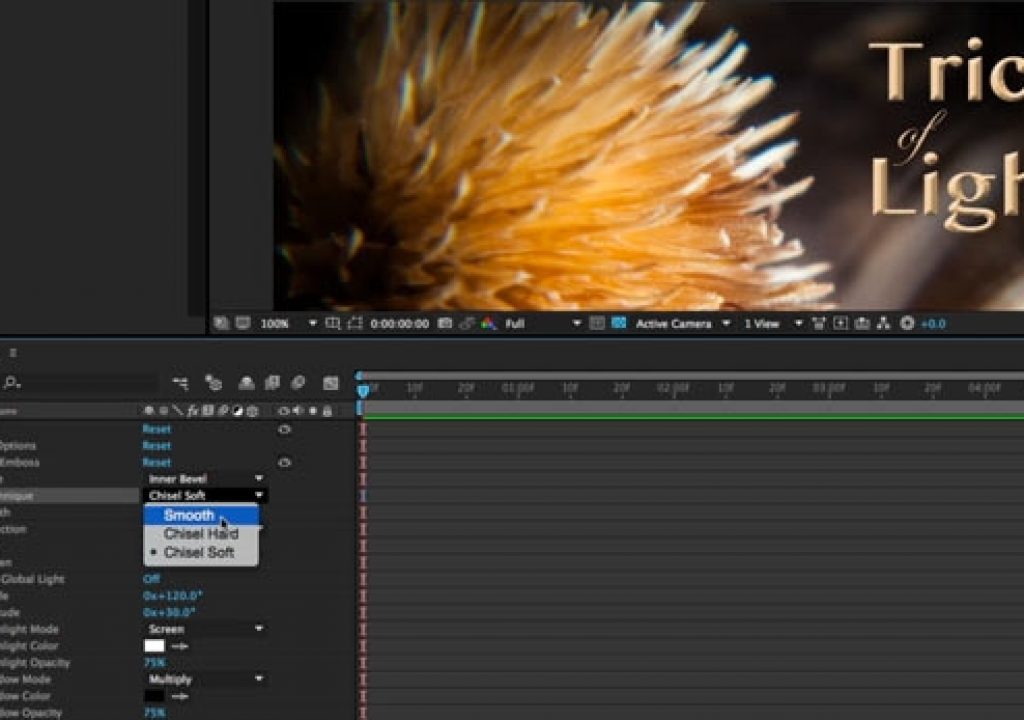We use drop shadows all the time in motion graphic design, along with the occasional bevel or glow. The standard AE Effects to do this are pretty basic. What if we told you there were a far more versatile shadow, glow, and bevel available, for free, already inside After Effects?
We use drop shadows all the time in motion graphic design, along with the occasional bevel or glow. The standard AE Effects to do this are pretty basic. What if we told you there were a far more versatile shadow, glow, and bevel available, for free, already inside After Effects?
They’re not in the Effects menu; they’re hiding in the Layer menu, and they’re called Layer Styles. They were added to After Effects years ago to provide more compatibility with imported Photoshop documents. When you add them to a layer, their parameters appear in the Timeline panel (not the Effect Controls; not in a nice dialog like in Photoshop). Although the user interface is minimal, they are keyframe-able, and they give a much wider range of looks and creative possibilities than their related effects in After Effects. Here’s a quick overview:
For a more thorough demonstration on how to put them to use, watch this week’s free After Effects Hidden Gems movie on Lynda.com. After this week, it will be available – along with all of the other previous Hidden Gems – to Lynda.com subscribers. If you’re not already a subscriber, you can get a 10-day free trial before your credit card is billed by using the link http://www.lynda.com/go/ChrisAndTrish. Enjoy!