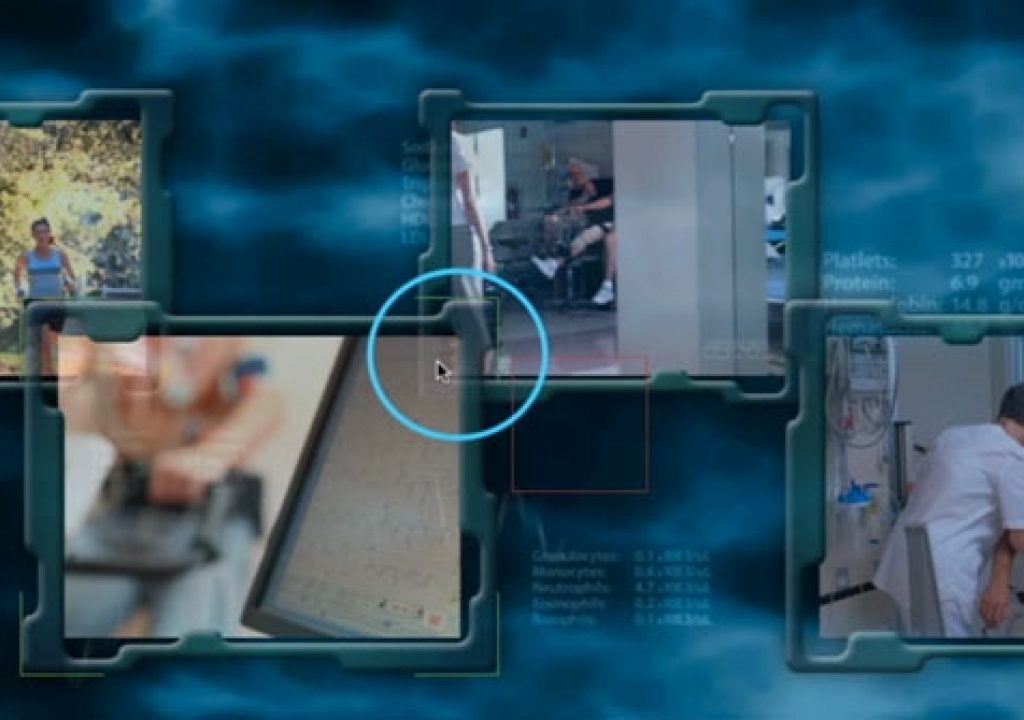The strength of After Effects is its ability to composite together a stack of layers to create a compelling final image. However, a funny thing happens when you try to fade out all of those individual layers at the same time: Previously opaque layers start to reveal what was behind them during the fade, which can be distracting.
The strength of After Effects is its ability to composite together a stack of layers to create a compelling final image. However, a funny thing happens when you try to fade out all of those individual layers at the same time: Previously opaque layers start to reveal what was behind them during the fade, which can be distracting.
There’s a few way to fix this. One is to nest the comp with the composited layers into a final comp, and fade the single nested comp layer out in the final. But many users are not comfortable navigating a hierarchy of comps, or just prefer to keep everything in one comp to make it easier to see relationships between layers – for example, to time that big fade to a soundtrack in the master comp.
Fortunately, there are a couple of effects that can fade out the layer they are applied to – Solid Composite and Transform are two that come to mind. Apply those effects to an Adjustment Layer instead of an individual layer, and they will fade out a flattened composite of all the layers underneath, rather than just an individual layer. Here’s a quick demo:
For the full demonstration, watch this week’s free After Effects Hidden Gems movie on Lynda.com: bit.ly/ae-hg. It will be free to all for a week, and then will be available – along with all of the other previous Hidden Gems – to Lynda.com subscribers. If you’re not already a subscriber, you can get a 10-day free trial before your credit card is billed by using the link http://www.lynda.com/go/ChrisAndTrish.