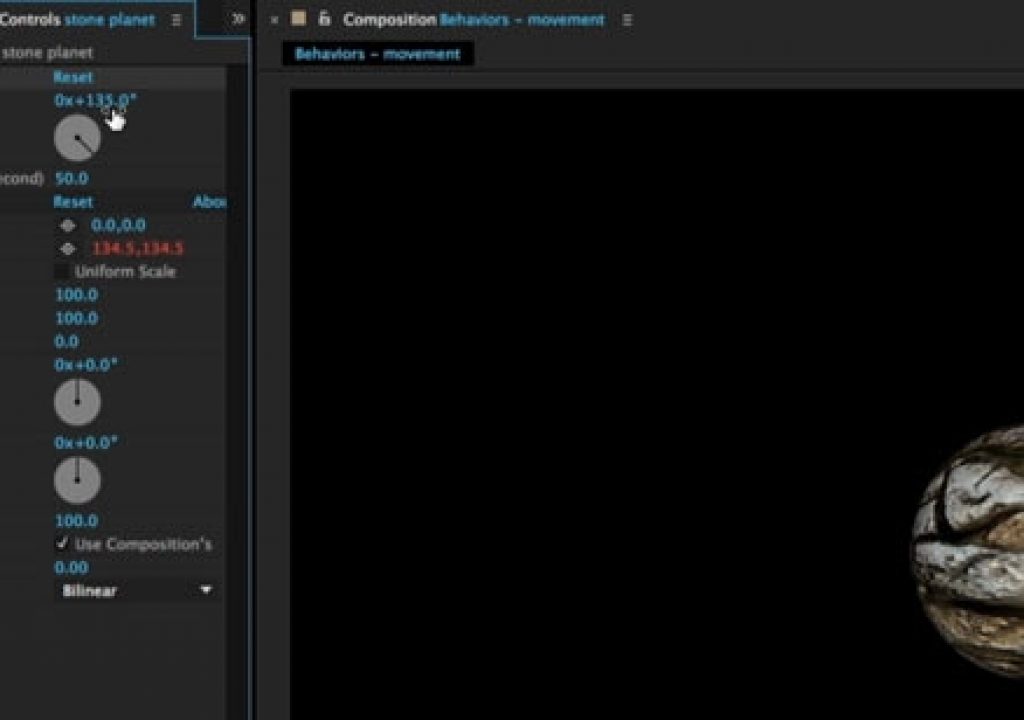When Apple first released Motion, it introduced a new animation paradigm: instead of having to keyframe the start and stop values for every movement, you could apply Behaviors when you could just say “move in that direction at this speed” as well as apply other pre-coded animation instructions.
The After Effects team was anxious to show that the same result could be accomplished using their Expressions (another supplement to or replacement for ordinary keyframes), and contracted us to develop a set of Behaviors for After Effects. These are included inside the Animation Presets installed with AE. If you haven’t explored these yet, we’ll be covering them in the next three After Effects Hidden Gems.
When Apple first released Motion, it introduced a new animation paradigm: instead of having to keyframe the start and stop values for every movement, you could apply Behaviors when you could just say “move in that direction at this speed” as well as apply other pre-coded animation instructions.
The After Effects team was anxious to show that the same result could be accomplished using their Expressions (another supplement to or replacement for ordinary keyframes), and contracted us to develop a set of Behaviors for After Effects. These are included inside the Animation Presets installed with AE. If you haven’t explored these yet, we’ll be covering them in the next three After Effects Hidden Gems.
This week is an introduction to the basic movement Behaviors, such as Drift Over Time, Rotate Over Time, and some variations of autoscrolling. Instead of creating keyframes, you set the initial pose for your layer, and apply the desired Behavior as if it was an effect. A custom effect controller will appear with simple parameters such as direction and speed. After that, the Behavior’s expressions calculate how much to move (or rotate, or change the opacity of) the layer based on those values and how many frame it is from the start of the composition.
Many of these simple Behaviors use the Transform effect, which we demonstrated last week as a useful tool to rewire the rendering order of a layer. As they give you a second set of transform functions such as rotation, scale, and position for a layer, a user can still use layer’s normal transform properties to position or even keyframe a layer, and then the results of the effect are added on top of these (as opposed to simply overwriting the work you’ve already done). Indeed, applying a Behavior and typing EE to reveal its expressions is a good way to learn some useful applications of expressions.
As usual, the full movie demonstrating these behaviors (including Opacity Flash, and tips on autoscrolling) is posted as this week’s free After Effects Hidden Gems movie on Lynda.com. After this week, it will be available – along with all of the other previous Hidden Gems – to Lynda.com subscribers. If you’re not already a subscriber, you can get a 10-day free trial before your credit card is billed by using the link http://www.lynda.com/go/ChrisAndTrish.