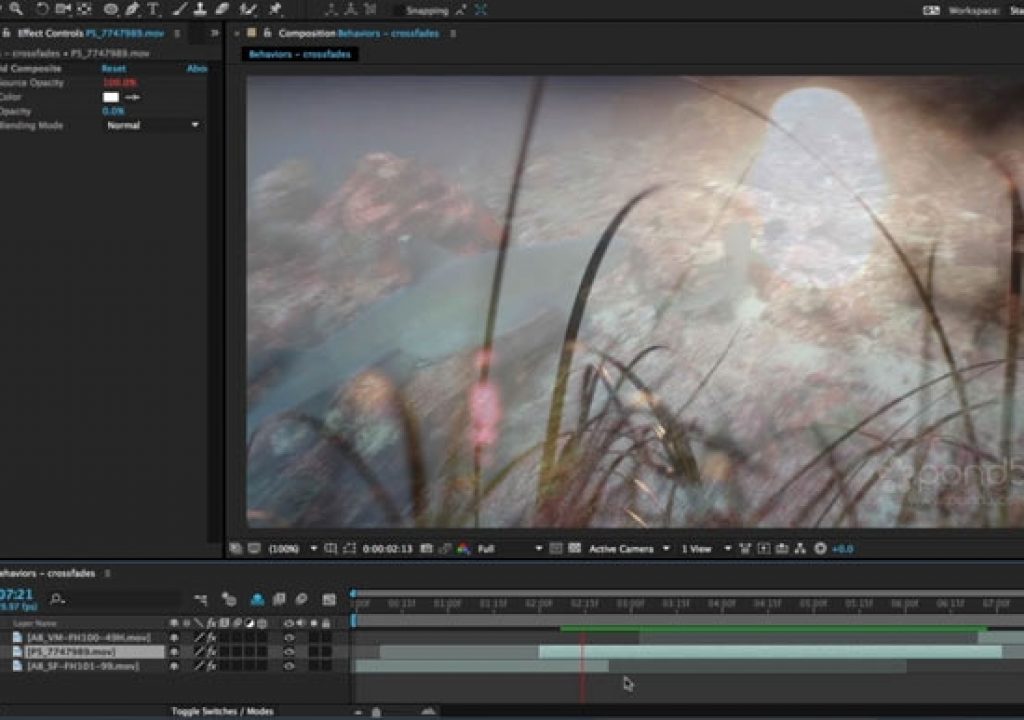As we’ve said many times, After Effects is not an NLE – but often, it’s easier to keep everything inside After Effects instead of splitting a project across multiple programs. One of the biggest issues for editors coming to After Effects is that video segments have to each exist on their own track, each with their own opacity fades or transition effects; there’s no overlapping video with transitions between them on the same track. This can really slow you down when you go to tweak an edit.
With that in mind, years ago we created some Animation Presets for Adobe that automatically perform fades and crossfades without the need to manually place and edit keyframes. Many still don’t know those exist, so they’re the subject of this week’s After Effects Hidden Gems.
As we’ve said many times, After Effects is not an NLE – but often, it’s easier to keep everything inside After Effects instead of splitting a project across multiple programs. One of the biggest issues for editors coming to After Effects is that video segments have to each exist on their own track, each with their own opacity fades or transition effects; there’s no overlapping video with transitions between them on the same track. This can really slow you down when you go to tweak an edit.
With that in mind, years ago we created some Animation Presets for Adobe that automatically perform fades and crossfades without the need to manually place and edit keyframes. Many still don’t know those exist, so they’re the subject of this week’s After Effects Hidden Gems.
These presets exist inside Animation Presets > Presets > Behaviors. The pair Fade In Over Layer Below and Fade Out Over Layer Below look at how much a layer overlaps an adjacent layer, and automatically creates an opacity fade for that duration. This means you can slide and trim layers without worrying about also editing the crossfade transition between them; it happens automatically once you’ve applied the preset to the layer. You do have to pay attention to layer stacking order, but it’s not too hard to learn.
Another pair we personally use all the time are Fade In+Out – frames and Fade In+Out – msec. When applied to a layer, it automatically fades the opacity of the layer up and down based on how you’ve trimmed its in and out points. A custom effect controller allows you to set separate durations for the fade in and the fade out. These are particularly useful for lower thirds and other graphic overlays – we create a template with the font and position we want to use throughout a project, and apply one of these presets with the duration of fades we prefer. We then duplicate and re-use this template throughout a project, trimming the layer bar as needed in each situation without having to think about keyframes. Two versions exist because different users think in different ways – some think in terms of “I want a half-second fade” while others may think “I need an 8-10 frame fade here.”
If you want to see both types of autofade presets in action, watch the movie Automatic Fades that is free this week in our After Effects Hidden Gems course on Lynda.com. After this week, it will be available – along with all of the other previous Hidden Gems – to Lynda.com subscribers. If you’re not already a subscriber, you can get a 10-day free trial before your credit card is billed by using the link http://www.lynda.com/go/ChrisAndTrish.