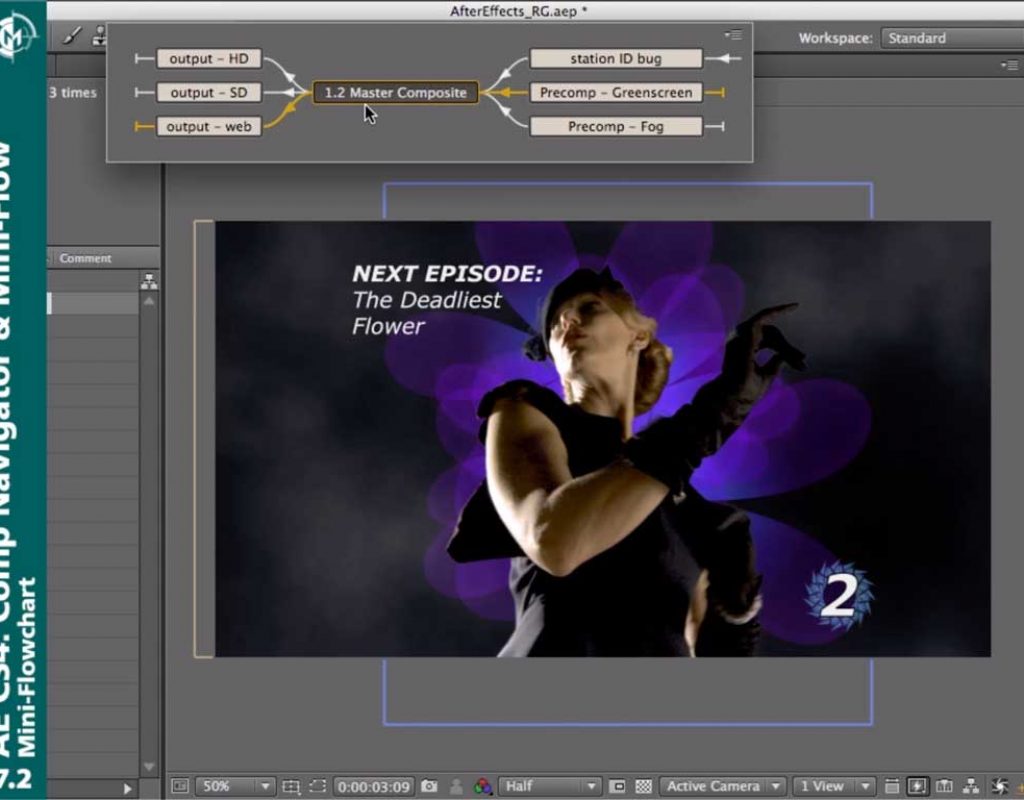One of the things we loved about After Effects is that the team was constantly searching for ways to make it users more efficient. They would make studio visits and watch people work, see where their time-consuming pain points were, and come up with ways to eliminate them. This may not be as flashy as big new features, but for AE artists down in the trenches having to get through a pile of work and hit deadlines, it was much appreciated.
This post highlights two features that were added to AE CS4 that made it easier to navigate up and down a chain of nested compositions, plus one that makes it far easier to find and isolate specific pieces of footage or even parameters in the timeline.
QuickSearch
https://youtu.be/tWj_In4eY2w
When AE projects get large, it can be a challenge to find a particular piece of footage in the Project panel, or a specific parameter in the Timeline. After Effects CS4 introduced the QuickSearch feature which made it possible to find footage and parameters not just by words or characters in their name, but also by file extension and whether or not it was being used in the current project. The movie above demonstrates several ways to take advantage of it.
Composition Navigator & Mini-Flowchart
https://youtu.be/SAq7ZRqtoJk
One of the secrets to truly mastering After Effects is learning how to create “hierarchies” of nested compositions. This helps you group objects and re-wire the internal rendering order to help you get the final composites and effects you’re after.
Navigating up and down a chain of nested compositions was not always easy, though, requiring either a lot of clicking, studying relationships in the Project panel, or using the outdated Flowchart display.
AE CS4 introduced two new tools that make it far easier to navigate up and down a chain of nested comps: The Composition Navigator, which appears long the top of Composition panels, and the Mini-Flowchart, which displays and allows you to navigate a hierarchy of linked compositions with just a couple of mouse clicks anywhere in the Composition panel. The movie above demonstrates how to use both of those.
Opening Nested Comps
https://youtu.be/_EaChFEniNk
Rounding out what you learned above about opening nested compositions from the Composition panel, this movie demonstrates an update to After Effects CS4 tweaked the way you open a nested composition from the timeline of the current composition you’re in.(And if you’re not already familiar with this trick, it shows how to decide whether you want to open the nested comp in the Layer panel, or to go straight to its own composition.)
These movies previously appeared on Lynda.com/LinkedIn Learning. They’ve retired this course from their library, so we’re making the movies from it available publicly for free. You can either scan our page on ProVideo Coalition to see the other free movies we’ve posted over the last couple of years, or check out the Crish Design channel on YouTube.