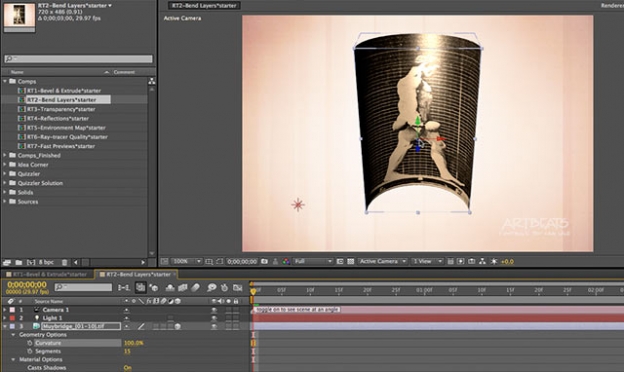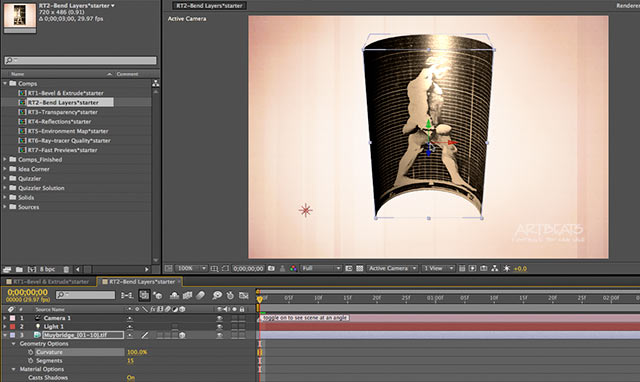
One of the Apprentice video lessons that received the largest overhaul was AEA11: 3D Space. In CS6, After Effects got its own ray-traced 3D rendering engine, which brought new ways you could treat 3D layers – as well as a few quirky limitations. In this movie, we dive into one of those quirks: Bending layers.
Previously, 3D layers in After Effects were akin to stiff postcards in space: You could pose them in 3D, but you couldn't give them depth, and you couldn't bend them – unless you had the help of a third-party plug-in (which in turn meant the resulting rendered layers was 2D, and couldn't interact with other 3D layers).
After Effects CS6 added the ability to bevel and extrude vector-based text and shape layers. Unfortunately, you can't deform these extruded layers, which is one of our favorite tricks to create cool widgets out of virtually nothing – or at the very least, create more interesting light play across their surfaces. However, you do get transparency and reflections, which are a lot of fun.
You cannot extrude or bevel pixel-based layers natively in After Effects CS6 (although they can still be transparent and reflective). But as a consolation, you can bend them – with the limitations that it's just around the Y axis, with a maximum limit of 180 degrees. The movie below shows how to do this, as well as how to work around these limitations to create full 360 degree cylinders as well as bend on other dimensions (hint: you need to two comps). We also throw in a trick about how do you light dark layers in After Effects, which at their default settings do not appear to react to lights. Hope you find it useful: