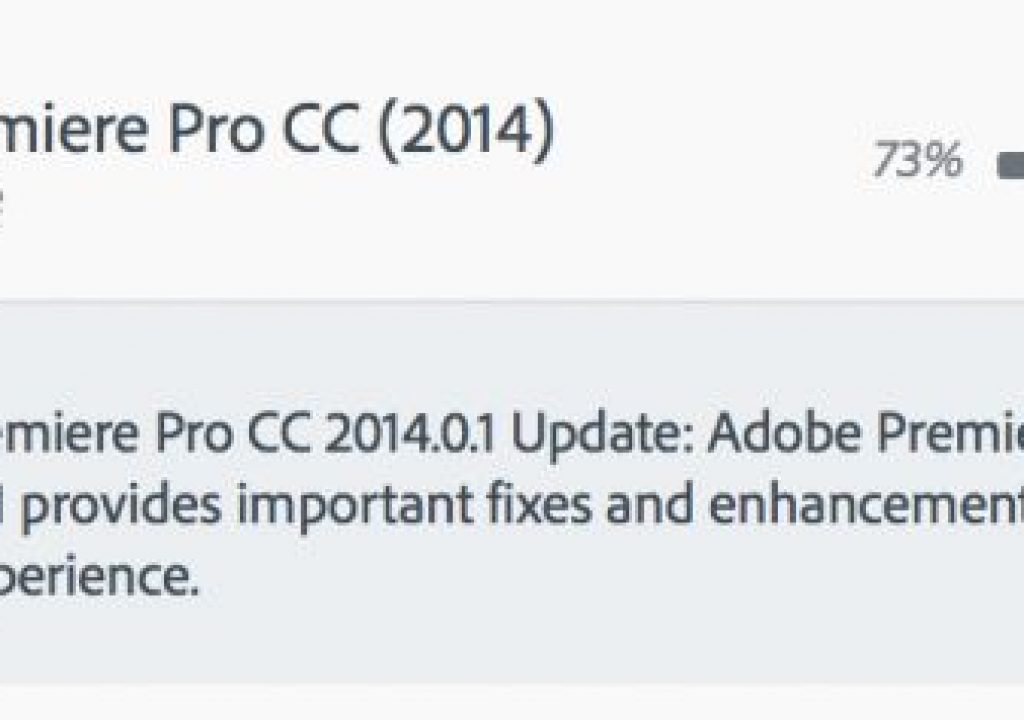It seems like only yesterday that Adobe updated Premiere Pro CC to the 2014 version. Well check your updaters because now we have version 2014.0.1. The nomenclature is minor but there’s a couple of big editing enhancements that those who have been wanting them will be thrilled with.
While there are tons of bug fixes in this release it’s these three enhancements that will be most significant to those engaged in offline to online workflows with Adobe Premiere Pro CC:
• A Codec column was added to the Project Panel
The codec column is nice as it means you no longer have to go into the Properties for each individual clip to check codec.
It’s a nice addition to have a Video Codec column in list view to see what all you’ve really got in there. A little more detail on some of them would be nice though
There’s the new Codec option in the Metadata Display. I hope the next version will actually put these things in alphabetical order.
• Sequence Timecode was added as a display option in the Monitor Overlays
That one is pretty self-explanatory and a nice addition as seeing Sequence Timecode with all the other data overlays will come in handy.
Sequence timecode is a new addition in the Overlays setup.
I like to have my sequence timecode in the top middle. I do wish we could turn these Overlays on and off with a keystroke from the timeline as more often than not you want to turn them on while focus is on the timeline, not the Program monitor.
• Clip name and Timecode filters can now be set to reference and display information for clips on specified source tracks.
This is the most important new feature in the update. It’s been something that we’ve long enjoyed in Avid Media Composer (but never had in Final Cut Pro Classic) as it can be an important part of an offline to online workflow when you hand an offline edit over to online for conform and color grading.
While we always want our EDLs and XMLs to be rock solid there might be a time during online that the conform is off. A burn-in-timecode reference of the locked picture that includes both source clips names and source clip timecode can be a valuable tool when trying to chase down a conform issue.
First apply both the Clip Name Filter and the Timecode filter to a piece of Transparent Video. Set the Clip Name effect to display File Name on a source track and the Timecode effect to Timecode Source – Media and select a Source Track. You’ve got a nice BITC reference for conform. Don’t forget to throw the master sequence timecode effect on as you usually do.
There you go, both source clip name and source clip timecode burned into the image.
I put Transparent Video in bold above as that’s very important to note since the Timecode effect can’t seem to read Source Clip timecode when applied to an Adjustment Layer, which is probably where you’d first apply these effects.
I was very happy when I saw this in the update today but then only half happy when I tried the Source Timecode filter on an Adjustment Layer and it didn’t work:
Half right: new @AdobePremiere update’s Timecode filter new Source Track option isn’t reading source timecode but Clip Name is Source name.
— Scott Simmons (@editblog) July 24, 2014
I even went so far as trying to explain it with an image:
Here’s an image trying to explain that @AdobePremiere update thing a bit further. pic.twitter.com/HK8kyLKYAf
— Scott Simmons (@editblog) July 24, 2014
But thankfully Adobe was listening and responding:
@editblog Scott can you try it on transparent video instead of an adjustment layer and let me know if that works better? ^Al
— Adobe Premiere Pro (@AdobePremiere) July 24, 2014
That’s some good service and I’m happy it works on transparent video. My guess is it’s just a bug that Source Track Timecode isn’t working on an Adjustment Layer but at least we know it works … and it is very welcome so thank you Adobe Premiere Pro CC team. Avid Media Composer is no longer the only NLE with that one.
UPDATE 7-25-14: PPro’s great product manager Al Mooney confired that this is by design:
And he even tries to clarify exactly why that is:
What are the bug fixes in this update? Read over the Adobe blog or just check them out right here:
• ‘Async’ asserts could occur when exporting some file types
• Incorrect angles could be shown when separate multicam clips were created with different sort order
• Waveforms could be improperly drawn when nesting a multicam source sequence
• Effects could fail to render within effect mask boundaries
• Garbage could appear around the edge of a layer that had a blur video effect applied and a mask on Opacity
• Masks could offset Gaussian Blur in CUDA mode
• Attempting to move a column to the left of the Name column in the Project panel could break cell selection
• Occasional instance where sequences could never finished rendering
• Relinking to spanned MXF clips could be incorrect
• UI responsiveness could reduce in large projects after relinking
• Exporting merged clips could generate silent or missing audio
• Importing sequences could sometimes fail
• Incorrect timebases could be used on EDL export
• Incorrect field display could occur when using Mercury Transmit with GPU acceleration
• Audio presets were sometimes not working correctly if used with a different format container
• Complex video assets could produce a blurry image every 1 second when encoded into H.264
• Mask Expansion could not be rendered correctly during preview scrubbing on layers that were scaled to 50% or less
• Applying a speed change to a multicam clip could cause the extended duration of the clip to play with no video
• Merged clips that contain clips with sync offsets could display out of sync indicators when used in a sequence
• Crashes could occur during export to QuickTime.
• Masking and Tracking: Brightness & Contrast could be incorrectly displayed in an Adjustment Layer
• File import failures could occur when no assets were selected in the Locate Media dialog
• Asserts and crashes could occur when exporting project to OMF
• Crashes could occur when rendering audio with a locked submix track
• Submixes could sometimes lose audio
• Noise could be heard in submixes with empty tracks
• Source monitor timecode and program monitor overlay could be off from one another in multicam sequences
• Audio overlays for Multicam and nested sequences would only display as audio time units.
• 24p/50p XDCAM EX files were sometimes 1 frame short when smart rendered
• MPEG2 TS files with 6 tracks of stereo audio could only play/show first stereo track when imported in to PPro
• Playing IMX 50 clip could freeze video
• Locking all Audio Tracks could cause the system to slow down dramatically