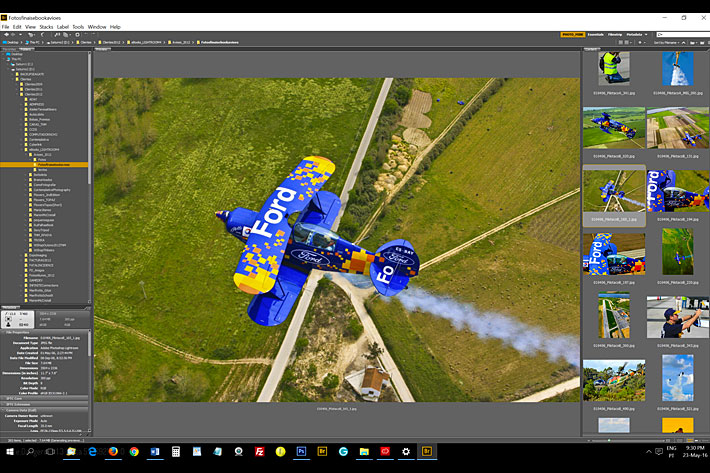
Although Adobe moved to a subscription model of its programs, one of them is free, or at least it was, last time I looked: Adobe Bridge CC, which can be the heart of your digital asset management. Give it a try.
Launched in April 2005, 11 years ago, Adobe Bridge appeared associated with Adobe Creative Suite 2, as a digital asset management tool or DAM. The initial tool was not perfect, but when Adobe Systems launched the Adobe Creative Suite 3, Adobe Bridge was already a powerful, easy-to-use media manager for visual people, letting you easily organize, browse, locate, and view creative assets. Available in all six editions of Adobe Creative Suite 3 software and all professional Adobe creative applications, Bridge provides centralized access to project files, applications, and settings, as well as XMP metadata tagging and searching capabilities.
I’ve used Adobe Bridge extensively, especially after stopping using Lightroom, which I used since the early beta days but have dropped a couple of years ago, as I find it faster to use a mix of Bridge, Camera RAW and Photoshop, without the hassle of importing and indexing files. I use Adobe Bridge to import files, both RAW and video, from my cameras, to rename them, individually or in batch. Adobe Bridge allows also to assign colour labels or stars and to select groups of images to edit in Photoshop, besides allowing to search according to multiple criteria.
Years ago I used IMatch, from Photools, but found I did not need all the options that DAM program offered, so I finally settled for Adobe Bridge, which allows me to set keywords and other indexing elements I find are enough for my workflow. So it has been Adobe Bridge for me, all the way up to Adobe Creative Suite 6, which I am still using. I use Adobe Bridge both with Photoshop and in the MiniBridge option with InDesign. It works perfectly for my needs.
Adobe Bridge was associated with the CS versions and different standalone software from Adobe, so only users of Adobe Systems could use the program, but apparently everything changed once Adobe went for the Creative Cloud. Now it is an optional component downloaded via a Creative Cloud subscription. And from what I experienced, even through a free account you can download it. As there is no time limit to try it, I guess Adobe has decided to allow people to use it for free.
According to information from Adobe Systems, “Adobe Bridge now uses a separate installer, and does not get installed along with other applications. To install Adobe Bridge, you need to download and install it separately. This decoupling from other Adobe apps, enables independent delivery of Adobe Bridge, without depending on other applications for deployment.”
The new page for Bridge CC says that the program “gives you centralized access to all the files and assets you need for your creative projects. Organize personal and team assets, batch edit with ease, add watermarks and even set centralized color preferences — Bridge simplifies your workflow and keeps you organized.”
The new program is not much different from the old one. Adobe Bridge lets you organize the assets you use to create content for print, web, and video. The program keeps native Adobe files (such as PSD and PDF) and non‑Adobe files available for easy access. From within the program it is possible to view, search, sort, filter, manage, and process image, page layout, PDF, and dynamic media files. You can use Adobe Bridge to rename, move, and delete files; edit metadata; rotate images; and run batch commands. You can also view files and data imported from your digital still or video camera.
Users of the Creative Cloud components can also use Bridge, as before, to synchronize color settings across color-managed programs. This synchronization ensures that colors look the same in all Adobe Creative Cloud apps. Those that use Adobe Photoshop or Adobe Lightroom can open camera raw files from Adobe Bridge and save them. You can edit the images directly in the Camera Raw dialog box without starting Photoshop or Lightroom, and copy settings from one image to another. If you don’t have Photoshop installed, you can still preview the camera raw files in Adobe Bridge.
This “you can”, deserves a special note for those interested into trying Adobe Bridge. If you do not have a subscription to Creative Cloud, but have bought a recently released camera, you might find that you can not open those RAW files in Bridge… simply because there is no association with a program to open them. What this means is that although Adobe Bridge is “free” now, it’s usefulness is somehow limited, especially for photographers with more recent camera models. Even if you own an older version of Photoshop, like CS6, you’ll not be able to open the RAW files from a new camera (unless you use Adobe’s DNG Converter), as Adobe does not update the list of cameras for the older versions of Camera Raw, in hope to make users move into the CC subscription model to be able to open their RAWs.
Still, Adobe Bridge is an interesting DAM solution you may want to explore, now that it is “free”. Find more info on Adobe systems page for the program.
